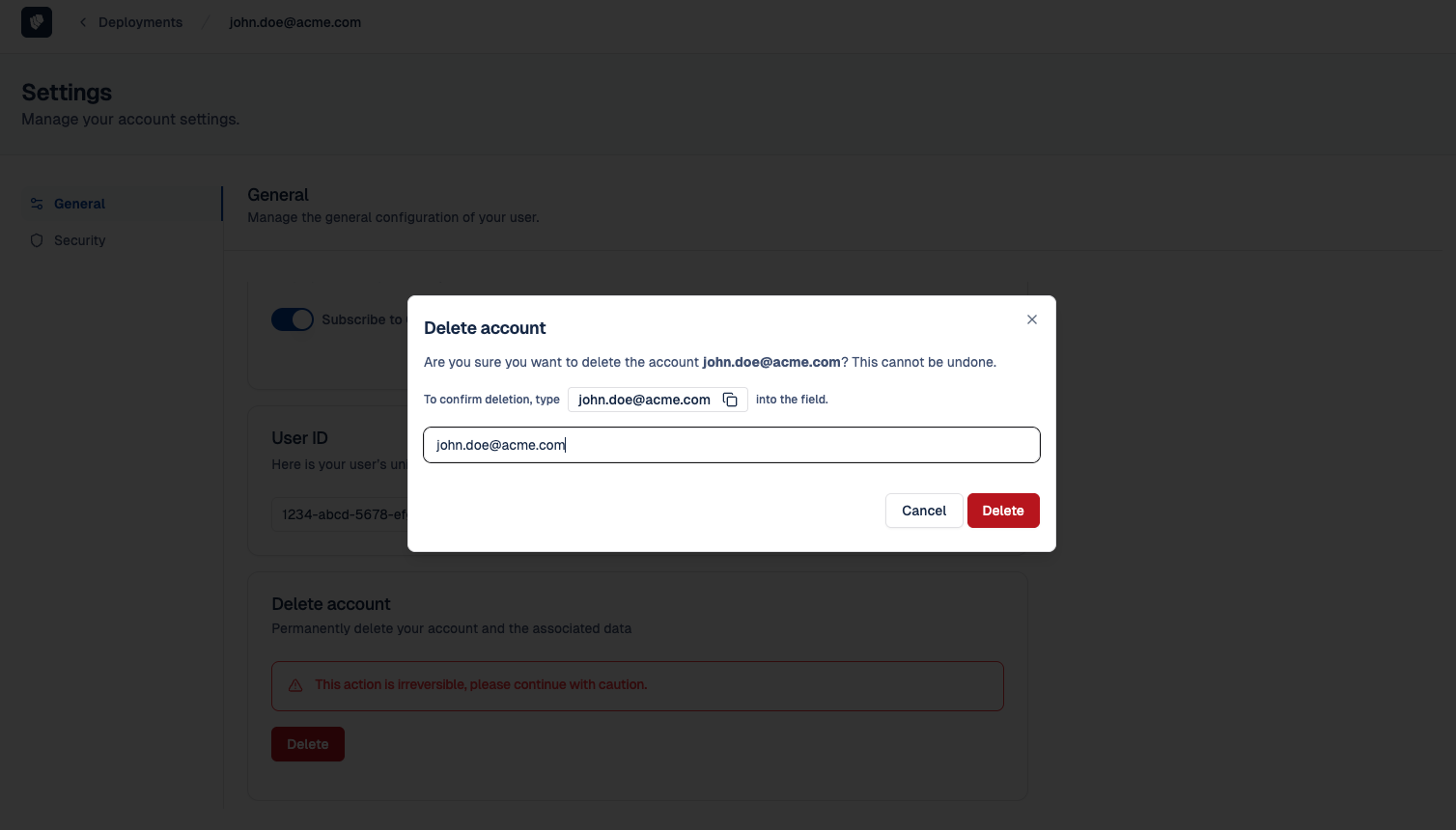User Management
This section covers how to manage your Cloud-IAM Console user account, which is separate from any user account within your managed Keycloak instance.
Whether you're setting up your profile for the first time, updating your password, enabling two-factor authentication (2FA), or locating your unique User ID, you'll find step-by-step instructions here.
You’ll also learn how to safely delete your account, if needed. These tools ensure you stay in control of your identity and access settings in a secure and user-friendly environment.
How to create a user profile
To create your user profile on Cloud-IAM, follow the step-by-step instructions in this guide.
👉 Create my account
This tutorial will walk you through first-time access and account setup in the Cloud-IAM Console.
How to modify user password
To update your Cloud-IAM account password, follow the step-by-step instructions in this guide.
👉 Reset my password
This process will allow you to securely change your password at any time.
How to activate 2FA authentication on your user profile
Each user can independently configure 2FA from their personal account settings. Users can also manage trusted devices: adding new ones or removing existing devices at any time.
Steps to enable 2FA on your profile:
- Open Cloud-IAM console
- Click on your profile located at the top-right corner.
- Select
Settings - Click on
Securitytab - Then select
+ Add new deviceto start Mobile Authenticator Setup.
Once completed, your account will require both a password and a 2FA code at login.
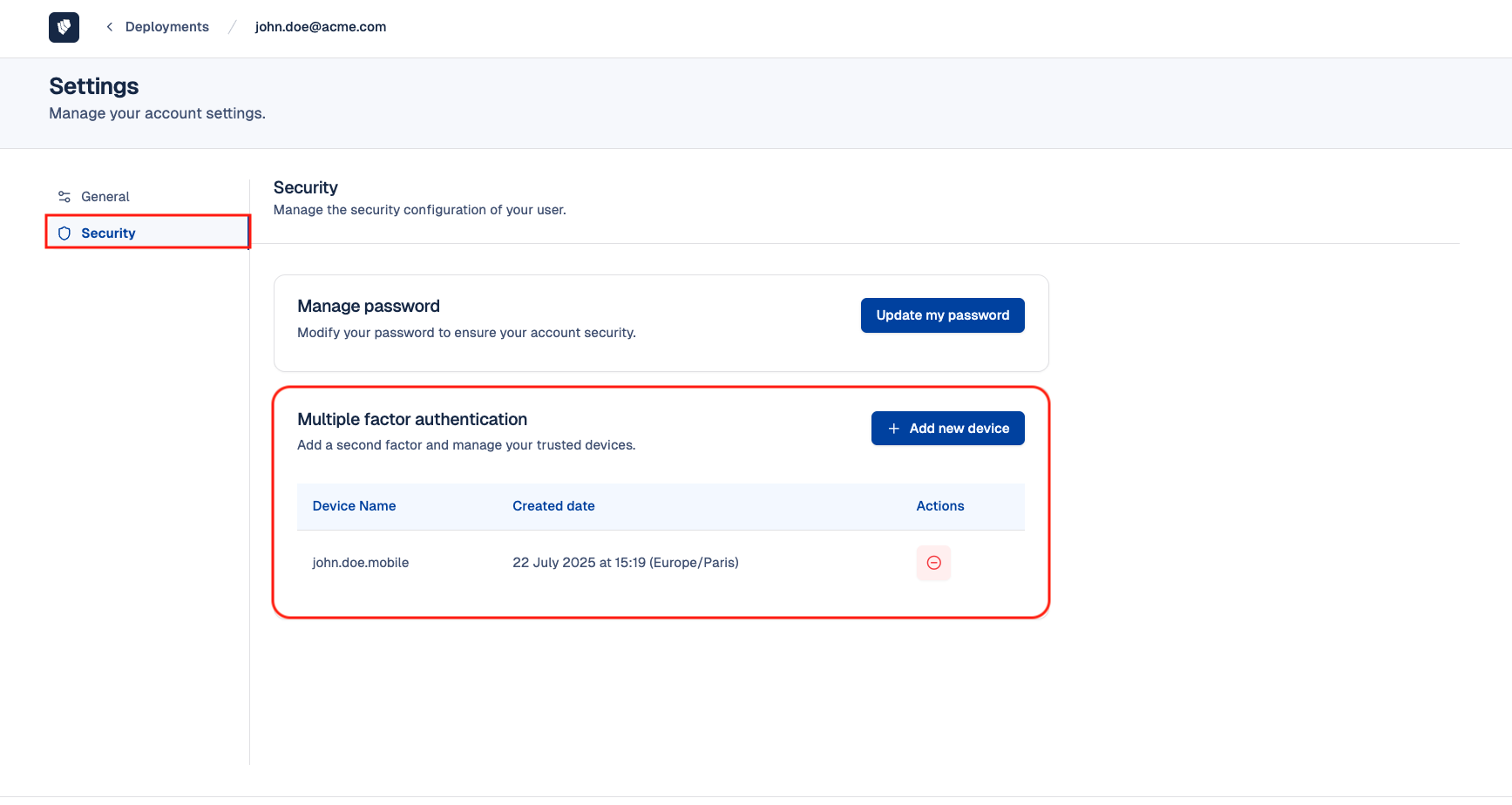
How access my User ID
When your account is created, a unique User ID is automatically assigned to you. To locate and copy it, follow these steps:
- Open Cloud-IAM console
- Click on your profile located at the top-right corner.
- Select
Settings - Go to
Generaltab - In the User ID section, copy your unique identifier
Your User ID may be required when interacting with the API or when requested by Cloud-IAM support for identity verification.
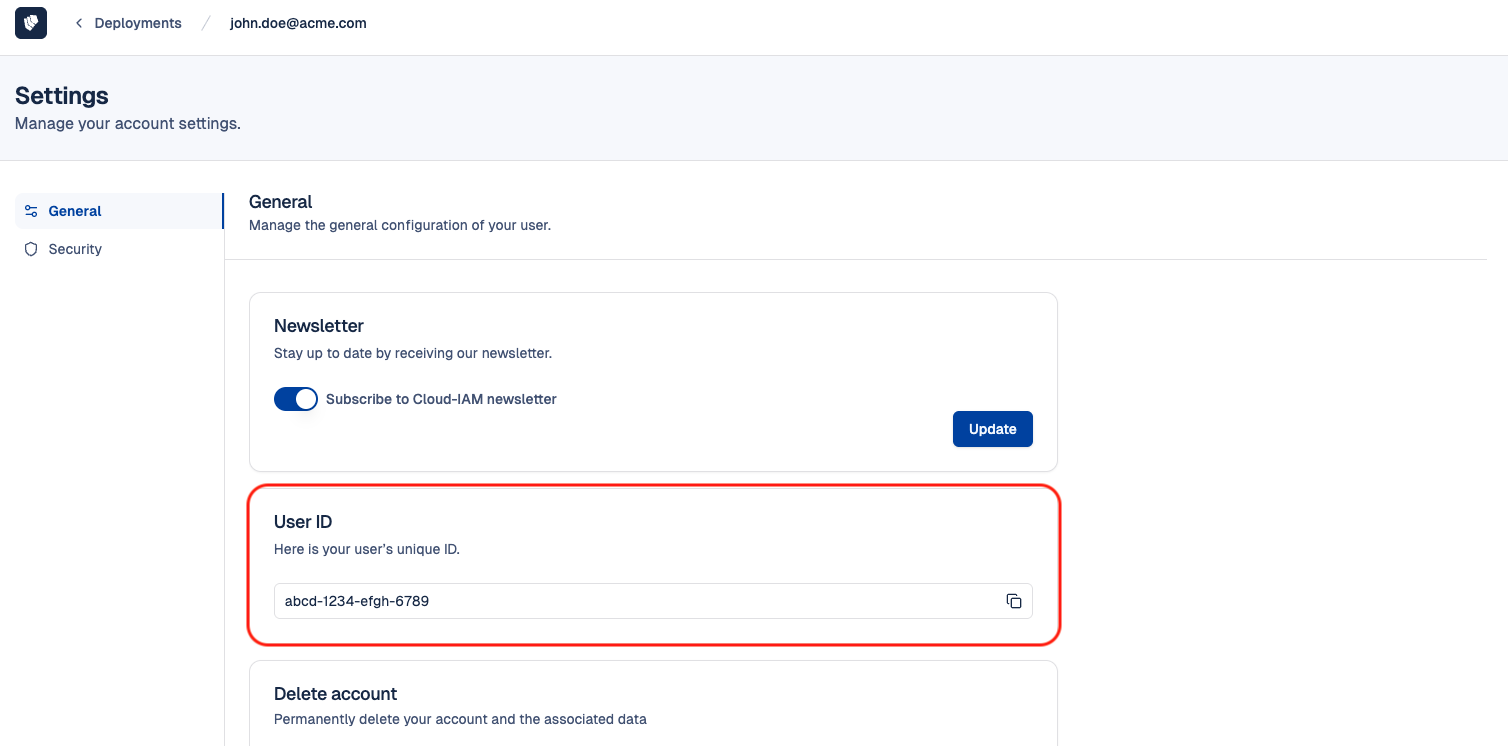
How to delete your account
In order to delete your account you have to delete or transfer owner role of your organization before.
- Open Cloud-IAM console
- Click on your profile located at the top-right corner.
- Select
Settings - Go to
Generaltab - In the Delete Account section, click
Delete
This action will permanently remove your user account from the Cloud-IAM Console.
⚠️ Important
This operation is irreversible.
Once deleted, your account and all associated data cannot be recovered.