Upgrade On Demand
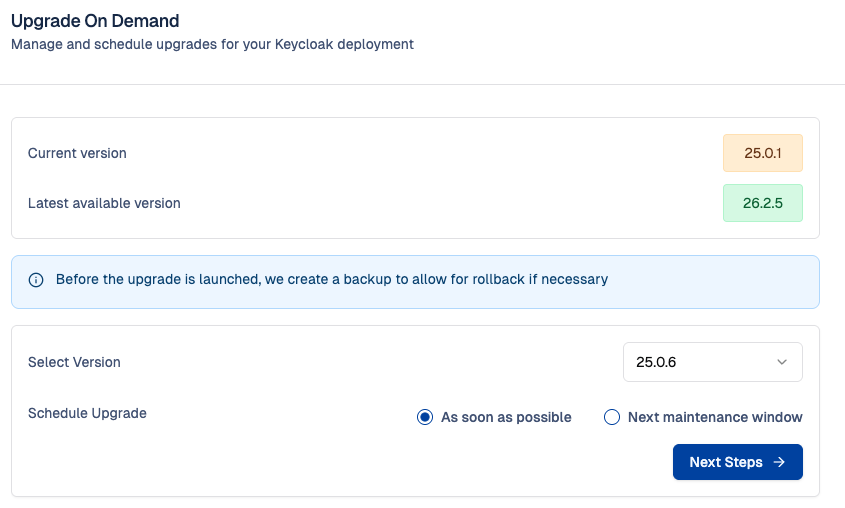
What is upgrade on demand?
Upgrade On Demand is a feature that allows you to upgrade by yourself your Keycloak deployment to a newer version directly from Cloud-IAM console.
This gives you more control over your environment, allowing you to access new Keycloak features and security patches directly or on the next maintenance window.
Cloud-IAM's upgrade on demand process
To ensure upgrades are safe and reliable, Cloud-IAM follows a strict process to minimize any risk or downtime:
- Automatic Backup - Before the upgrade begins, a full backup of your Keycloak deployment is created. This ensures our technical team can safely roll back if needed.
- Rolling Upgrade - When downtime is not required, the upgrade is performed on one instance at a time. Once validated, it proceeds to the next instance, minimizing risk and preventing system-wide corruption. More information on Rolling upgrade process.
These safeguards ensure your upgrade experience is stable, secure, and fully reversible if needed.
How to use upgrade on demand?
Follow these steps to upgrade on demand your Keycloak:
⚠️ Keycloak deployments with custom extensions
Upgrading without proper validation may cause incident with customized functionality. If your deployment includes custom extensions, we recommend the following before performing an upgrade:
-> Verify compatibility with the target Keycloak version
If you're unsure or need changes, contact Cloud-IAM Support our team can help validate, or manage your extensions as needed.
Step 1 - Access feature and configure the upgrade
- Open Cloud-IAM console
- Select the Keycloak deployment you want to upgrade.
- Click on
Pilot - Select
Upgrade - From the dropdown list select the target version to upgrade
- Select the schedule of your upgrade
- As Soon As Possible - For immediately upgrade
- Next maintenance window - For scheduling upgrade with maintenance window feature
- Then click
Next Steps
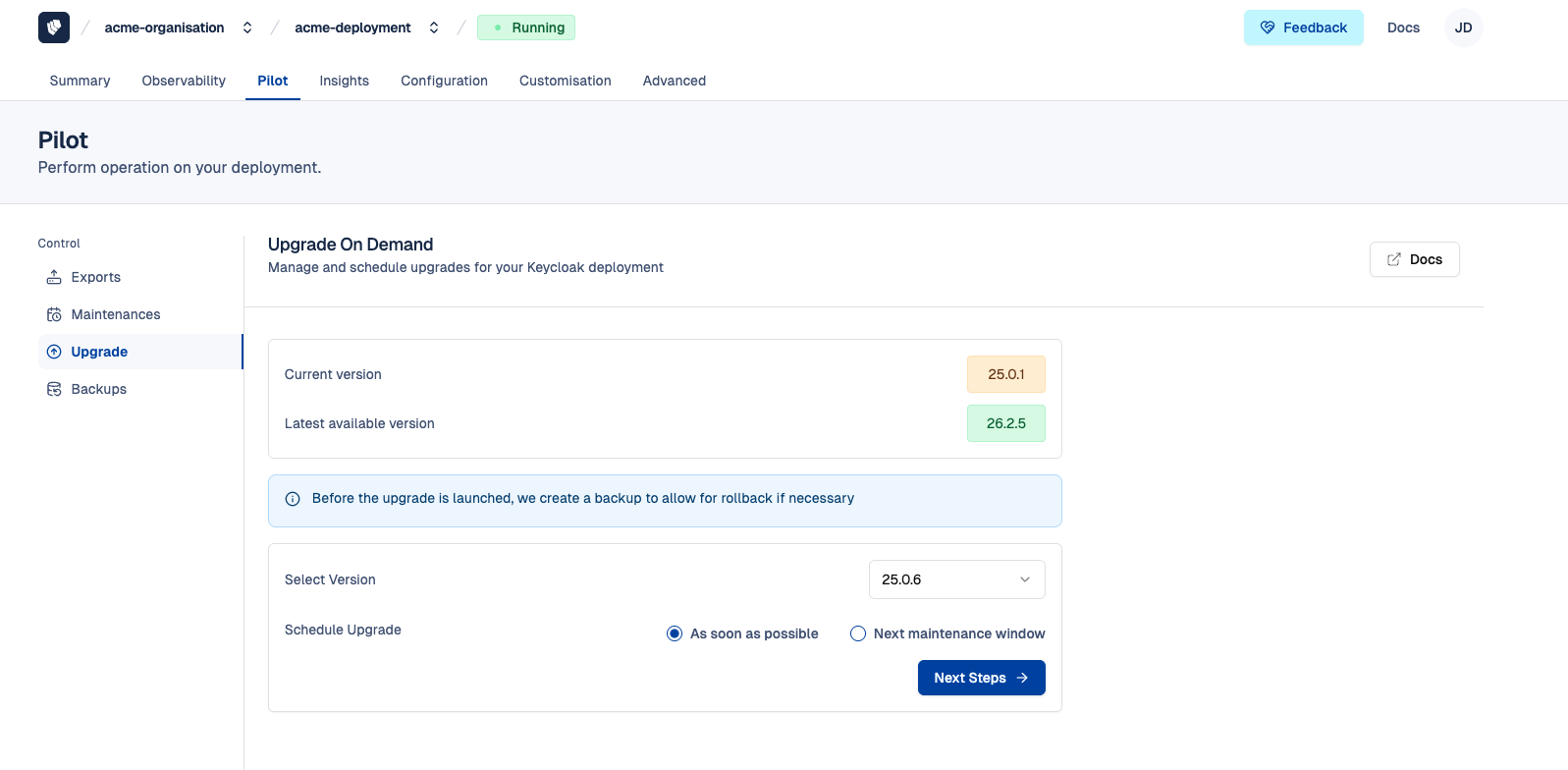
Step 2 - Confirmation upgrade
- Review the selected Keycloak version and scheduled upgrade time
- Confirm that the upgrade may cause temporary service interruption
- Confirm that any custom extensions on your Keycloak may require updates
- Then click
Applyto proceed
The upgrade process typically takes 15–20 minutes. Once complete, your deployment will run on the selected Keycloak version.
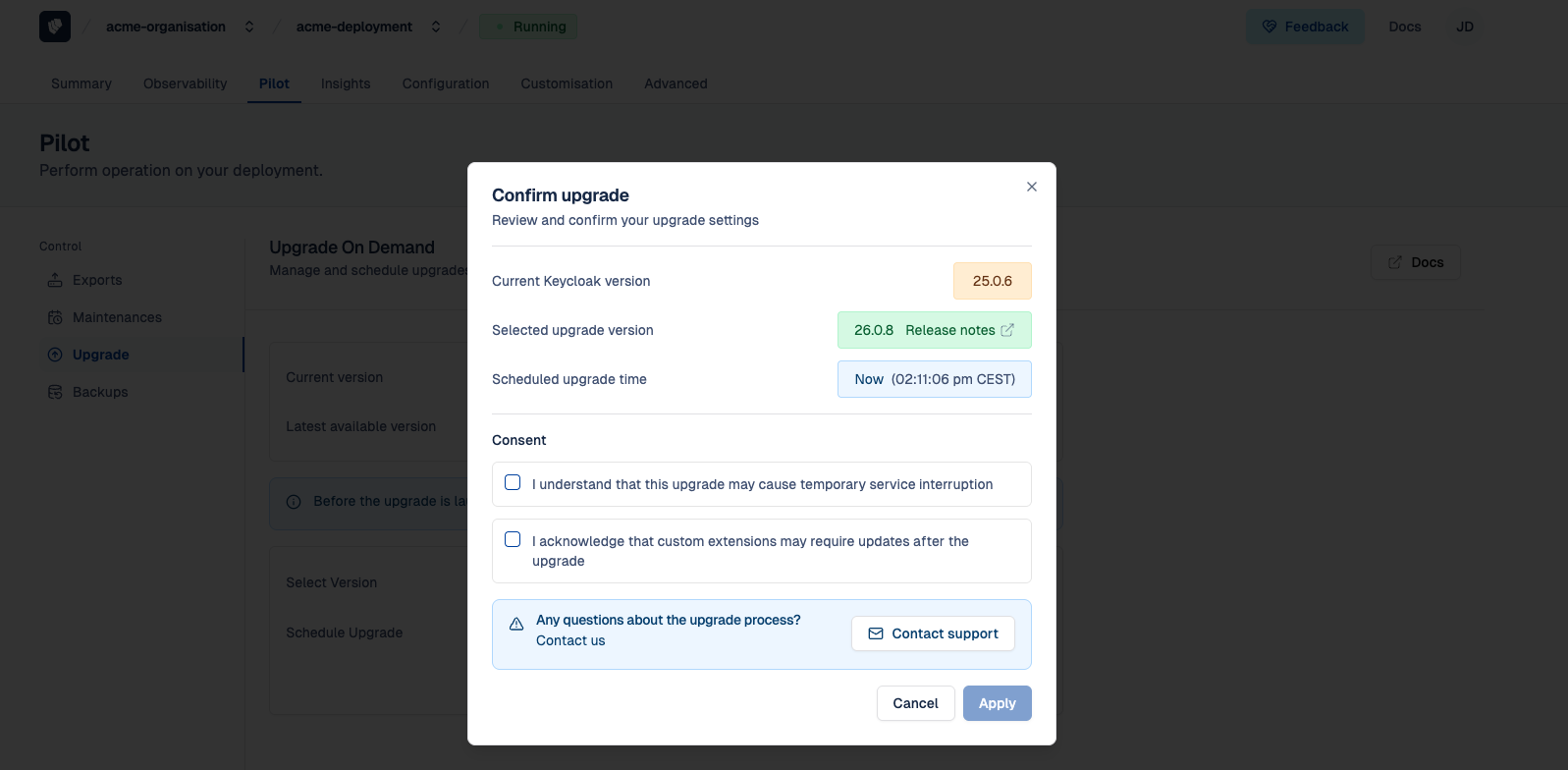
Upgrade on demand impacts
We aim for the upgrade process to be as seamless as possible. However, certain Keycloak upgrades may require special attention from you before proceed:
- Downtime - Refer to the Expected service interruptions during upgrade to identify table to identify target versions that may involve downtime.
- Custom extension compatibility - Ensure your extensions are compatible with the chosen target Keycloak version.
- Version jumping - Please refer to the section Keycloak version jumping
- Keycloak backward compatibility - Review the Keycloak backward section.
- Migration report per version - Verify the Possible impact of migration section for more information.
You need assistance for upgrade?
The Cloud-IAM support team is ready to assist you at every stage, from planning to execution. If you’d like us to manage your upgrade or assist you at any step, don't hesitate to contact us: we're always here to help!
Simply contact us, and we’ll make sure your upgrade by your side.