Custom extensions on Cloud-IAM
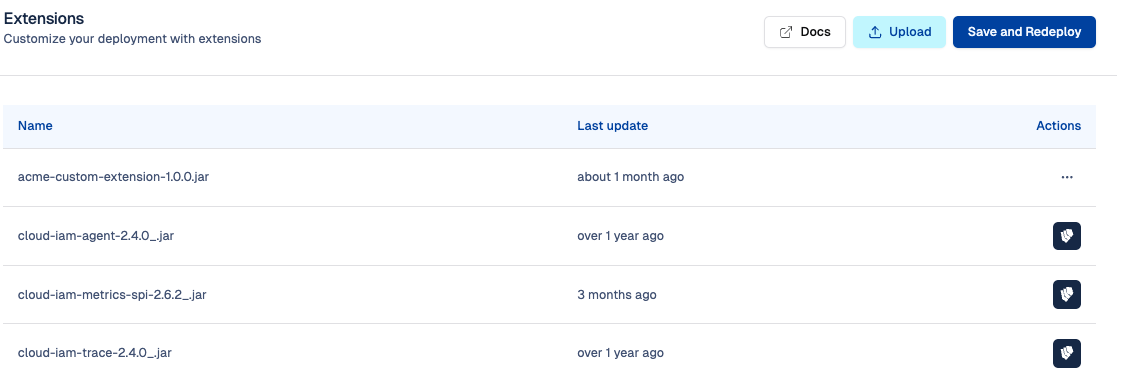
What is custom extensions on Cloud-IAM
Keycloak is a powerful identity and access management solution designed to cover most common use cases right out of the box. However, there are situations where its default functionality may not fully address your unique business requirements. In these cases, custom extensions allow you to tailor and enhance Keycloak, bridging functionality gaps and adapting the platform precisely to your needs.
For a detailed overview of what custom extensions are, how they work, and best practices, please refer to our Custom Extensions Reference.
With Cloud-IAM managed Keycloak deployments, direct access to your Keycloak server for developing custom extensions is not available. Instead, all custom extension implementations must be processed through the Cloud-IAM Console or via the Cloud-IAM APIs.
What are the prerequisites to use the custom extension feature on Cloud-IAM?
Before managing custom extensions on Cloud-IAM, please ensure the following:
- Dedicated Keycloak Deployment: Custom extension support is available only on dedicated Keycloak deployments managed by Cloud-IAM.
- Support Plan: Your Cloud-IAM support plan must include the Custom Extension privilege, more details in Cloud-IAM pricing page.
- User Role: You must have the Editor role within your organization to upload, update, or delete custom extensions. For more details, see Organization Roles.
- Extension Packaging: Custom extensions must be packaged as Java
.JARfiles, compliant with Keycloak's Service Provider Interfaces (SPI).
How to upload your custom extension on Cloud-IAM console
You can upload your custom Keycloak extensions, packaged as Java .JAR files—directly through the Cloud-IAM Console. To perform this action, see Prerequisites to custom extension.
- Open Cloud-IAM console
- Select the Keycloak deployment where you want to upload the custom extension
- Navigate on the
Customisationsection - Select
Extensiontab - Click
Upload - Select the
.jarfile containing your custom extension - Toggle the option to either apply immediately and trigger a restart or upload now and restart later.
- Then click
Uploadto submit your extension
After 5–10 minutes, while your Keycloak deployment redeploys via the rolling upgrade process, the changes will be applied. Your custom extension is now uploaded to your deployment.
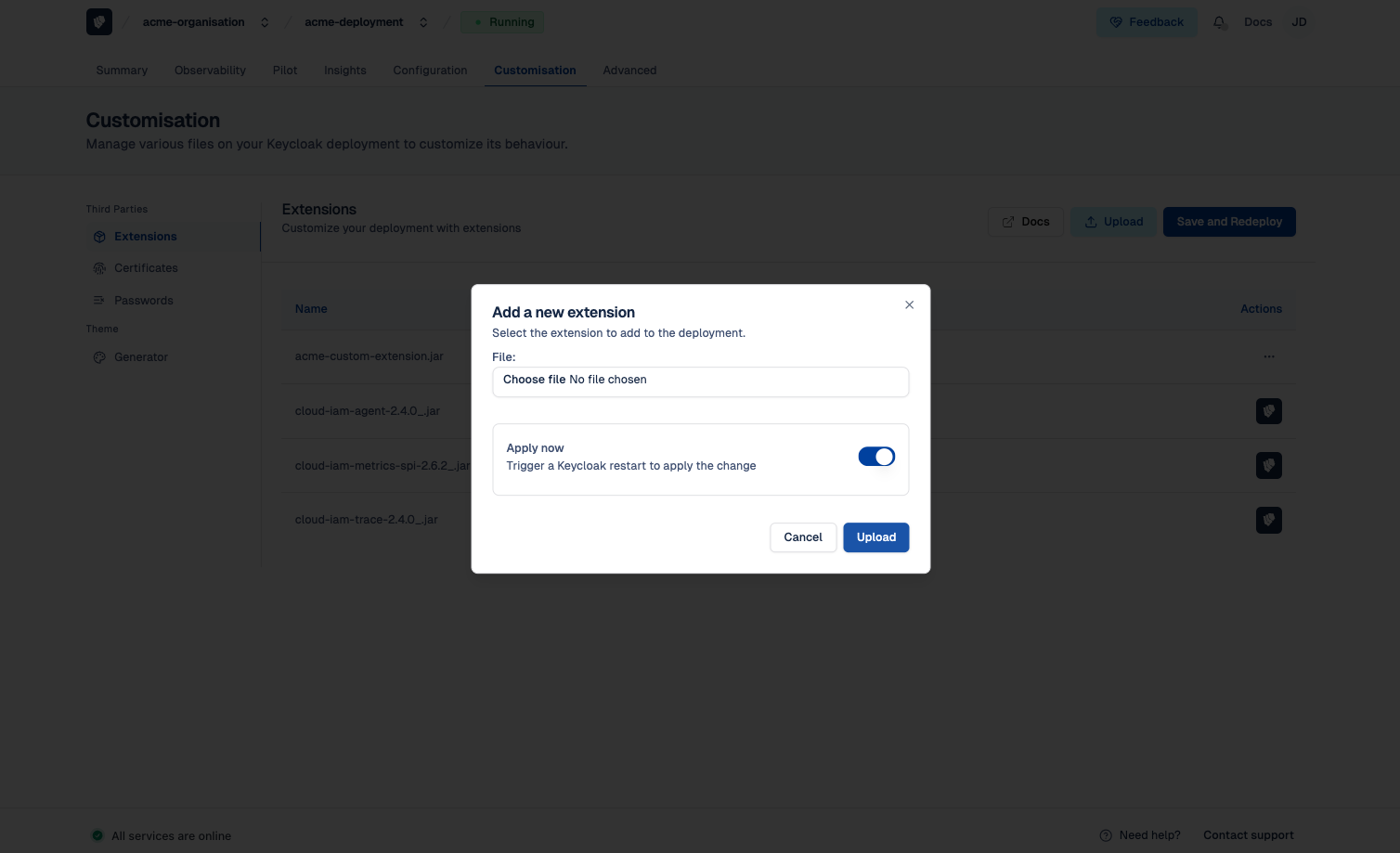
How to upload your custom extension on Cloud-IAM APIs
You can upload your custom Keycloak extensions, packaged as Java .JAR files, directly using the Cloud-IAM API. This method is ideal for automating the deployment of custom extensions through your CI/CD pipelines.
Step 1 - Copy your deployment ID
To get started, you'll need your deployment ID.
- Open Cloud-IAM console
- Select the Keycloak deployment where you want to upload the custom extension
- In the summary section, copy the
Deployment ID.
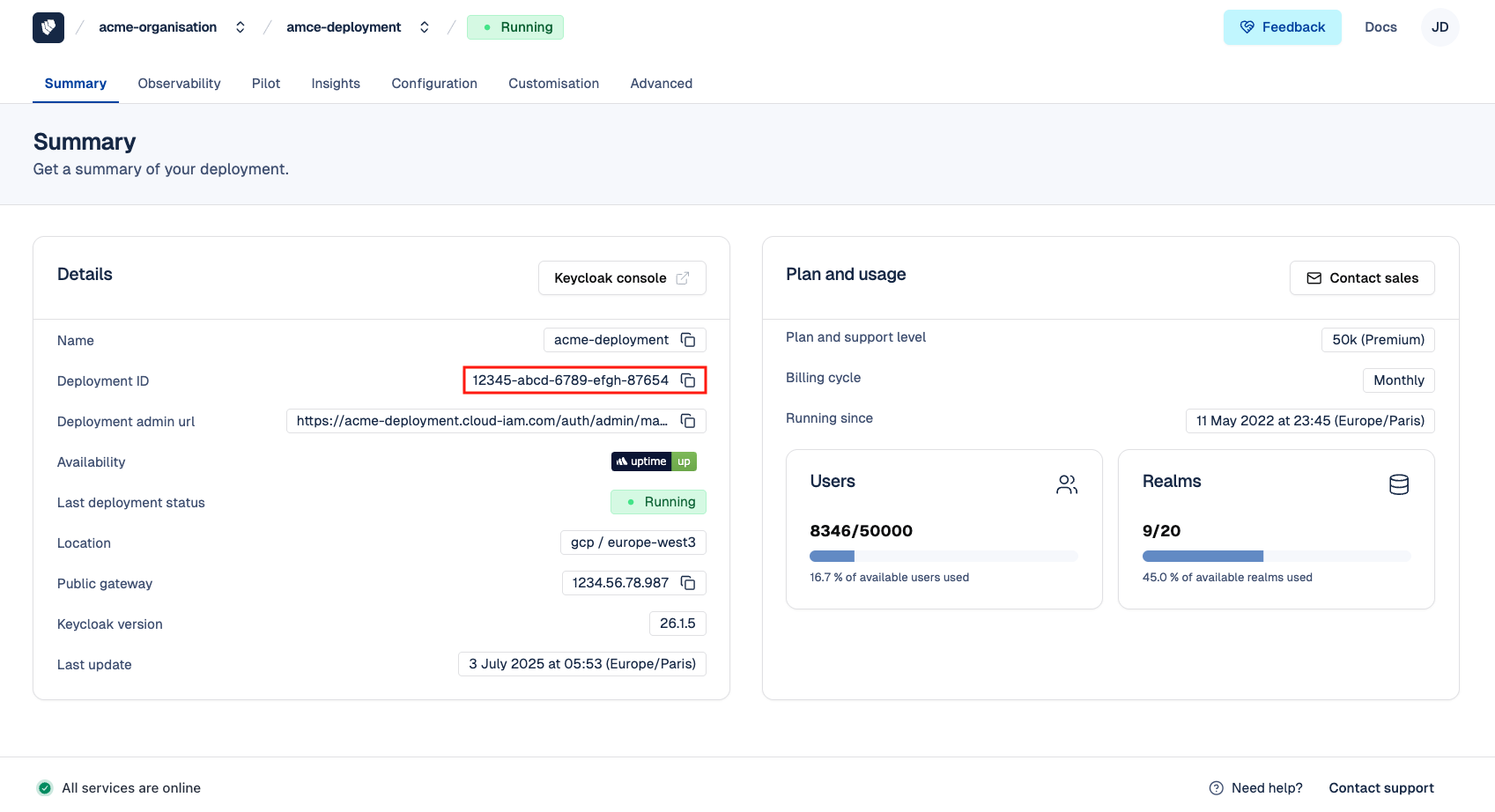
Step 2 - Build and Execute the API
- Build your custom extension (for the example extension is available in
/home/user/projects/cloud-iam/extension/target/extension.jar) - Get token from service account
- Indicate your
token,deployment IDand thelocationon this command and execute it.
DEPLOYMENT_ID=xxxxx
curl -X POST -F extension=@/home/user/projects/cloud-iam/extension/target/extension.jar \
-H "Authorization: Bearer $TOKEN" \
https://api.cloud-iam.com/deployments/${DEPLOYMENT_ID}/extensions/jarsThis will create a new resource attached to the deployment and will trigger automatically the deployment of the extension on the cluster.
During this period, no further interaction with the deployment are possible.
Batch the upload of multiple
If you need to batch the upload of multiple extension before re-deploying it, simply add ?apply=false at the end of the url to skip the automatic redeployment.
Once you are ready with the configuration / upload of extensions, call the following url to eventually apply all the changes.
DEPLOYMENT_ID=xxxxx
curl -X POST -H "Authorization: Bearer $TOKEN" \
https://api.cloud-iam.com/deployments/${DEPLOYMENT_ID}/tasks/deployRequirement for legacy systems
A common requirement, especially when legacy systems are involved, is to integrate users from those systems into your Keycloak deployment. form 'extension=@example.jar'
$ curl --location --request POST 'https://api.cloud-iam.com/deployments/$DEPLOYMENT_ID/extensions/jars' \
--header 'Authorization: Bearer $ACCESS_TOKEN' \
--form 'extension=@example.jar'How to update your custom extension on Cloud-IAM console
You can update your custom Keycloak extensions, packaged as Java .JAR files—directly through the Cloud-IAM Console. To perform this action, see Prerequisites to custom extension.
- Open Cloud-IAM console
- Select the Keycloak deployment where you want to update the custom extension
- Navigate on the
Customisationsection - Select
Extensiontab - Locate the custom extension you wish to update, click the
...menu next to it, then selectUpdate - Select the
.jarfile containing your custom extension - Toggle the option to either apply immediately and trigger a restart or update now and restart later.
- Then click
Uploadto submit the updated extension
After 5–10 minutes, while your Keycloak deployment redeploys via the rolling upgrade process, the changes will be applied. Your new version of the custom extension will replace the previous one on your deployment.
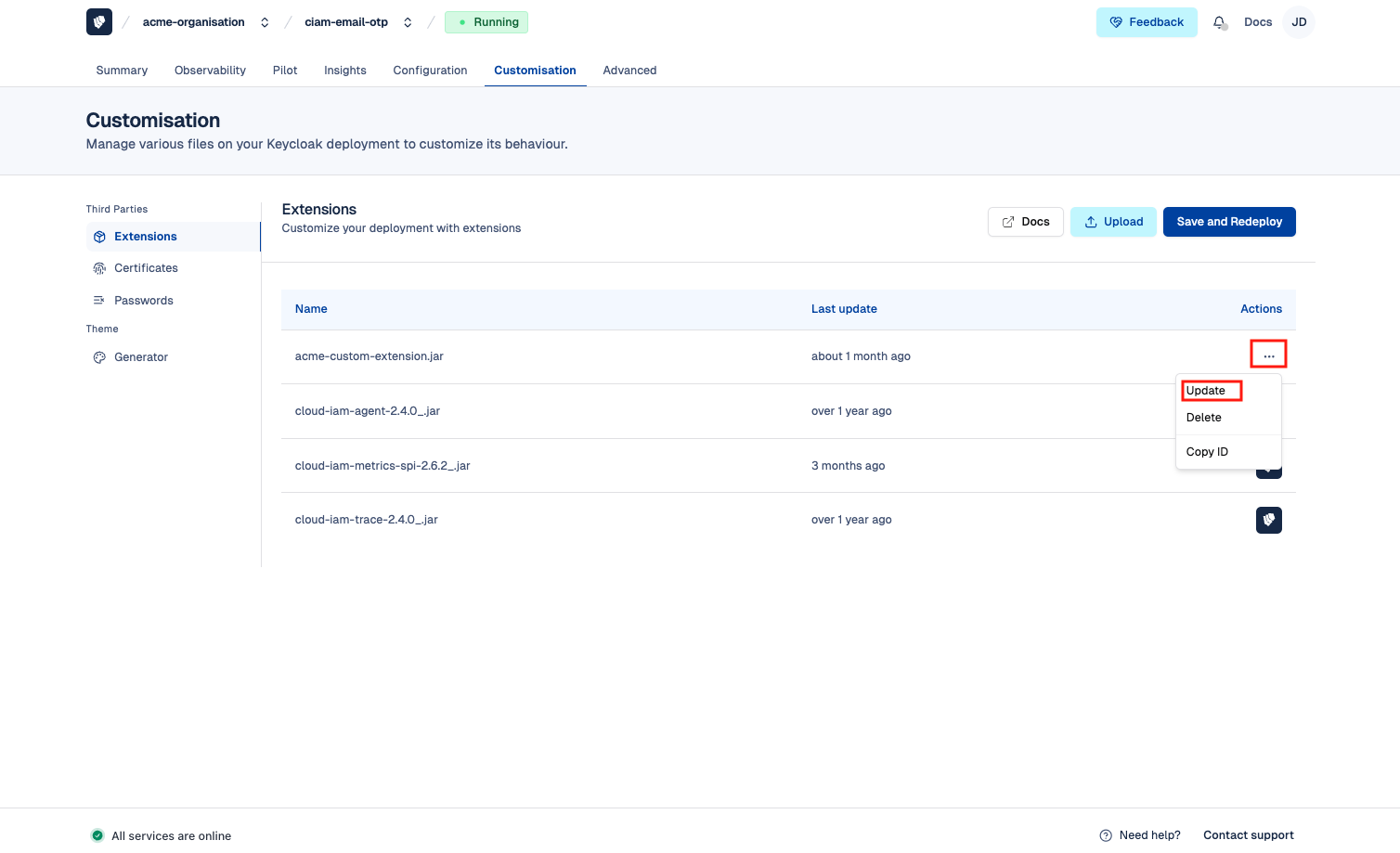
How to delete your custom extension on Cloud-IAM console
You can delete your custom Keycloak extensions, packaged as Java .JAR files—directly through the Cloud-IAM Console. To perform this action, see Prerequisites to custom extension.
- Open Cloud-IAM console
- Select the Keycloak deployment where you want to delete the custom extension
- Navigate on the
Customisationsection - Select
Extensiontab - Locate the custom extension you wish to delete, click the
...menu next to it, then selectDelete - In the confirmation pop-up, choose whether to apply apply immediately and trigger a restart or Delete now and restart later.
- Then click
Removeto confirm and submit the deletion request.
After 5–10 minutes, while your Keycloak deployment redeploys via the rolling upgrade process, the changes will be applied. The custom extension has now been successfully removed from your deployment.
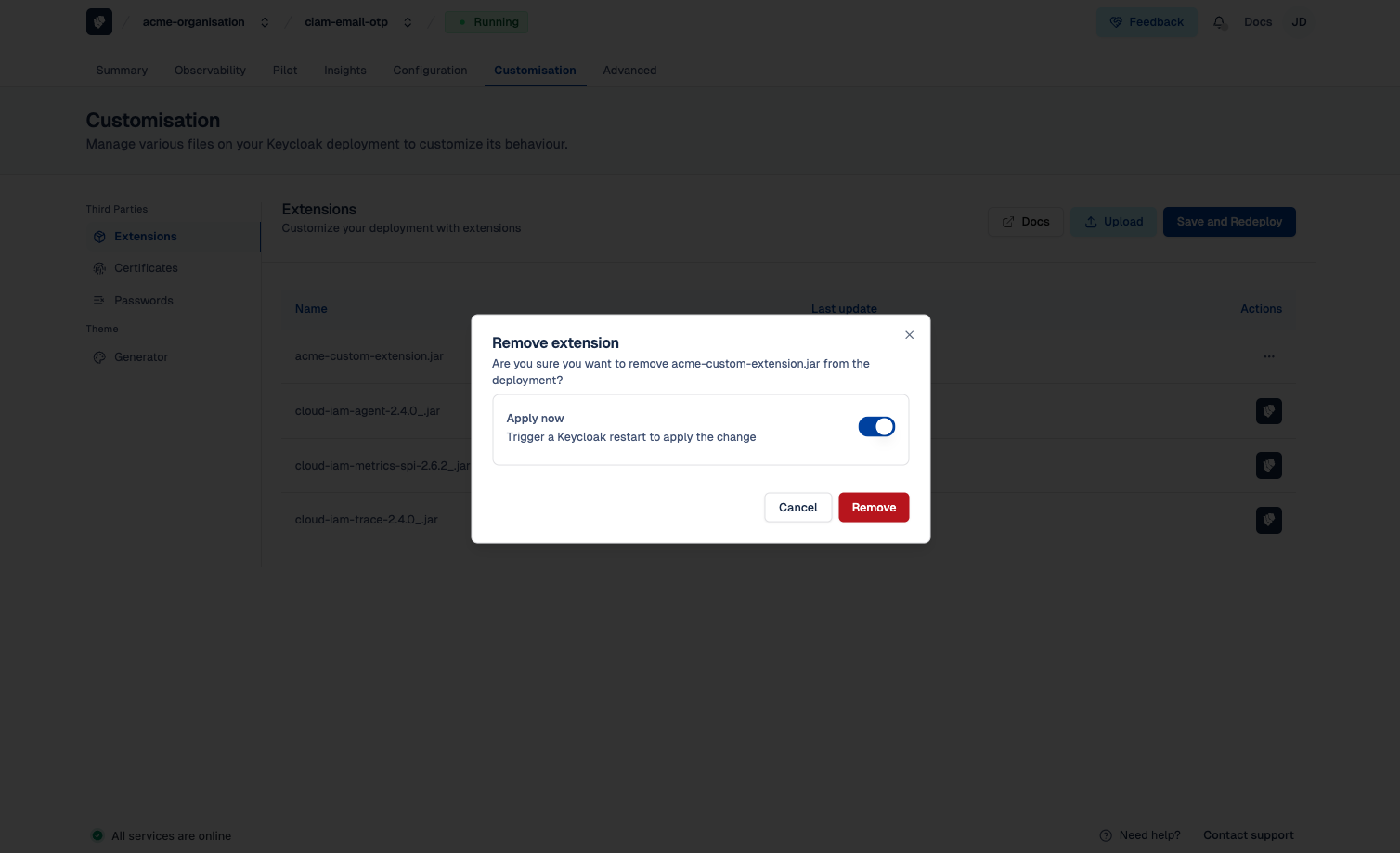
Troubleshooting custom extension issue
Caused by: java.lang.ClassNotFoundException
If the extension relies on a Keycloak class, this can lead to an error during the start of the extension such as Caused by: java.lang.ClassNotFoundException: org.keycloak.services.managers.XXXXXX because on Quarkus the class loaders are isolated for safety reasons.
This issue can be resolved by declaring explicitly the dependencies needed by the extension in the MANFIEST.MF file.
If for instance, the extension's pom.xml contains such a dependency:
<dependency>
<groupId>org.keycloak</groupId>
<artifactId>keycloak-services</artifactId>
<scope>provided</scope>
<version>${keycloak.version}</version>
</dependency>Then the following declaration must follow to tell Quarkus to share the classes between the server and the extension.
<plugin>
<groupId>org.apache.maven.plugins</groupId>
<artifactId>maven-jar-plugin</artifactId>
<configuration>
<archive>
<manifestEntries>
<Dependencies>org.keycloak.keycloak-services</Dependencies>
</manifestEntries>
</archive>
</configuration>
</plugin>