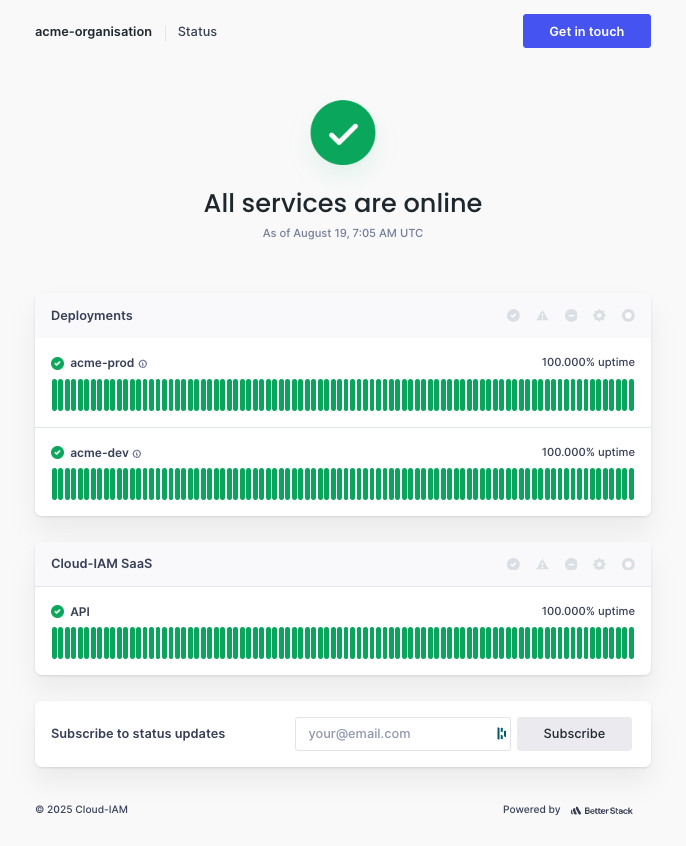Status Page Reference
The Cloud-IAM Status Page provides real-time visibility into the availability and performance of Cloud-IAM services. It enables you to stay informed about ongoing incidents, scheduled maintenance, and service degradations that may affect your environment.
Depending on your support plan, you can access either:
- the public Cloud-IAM status page (overview of all core services)
- a dedicated status page tailored specifically to your organization depending on your support level
For detailed instructions on how to access and subscribe to these status pages, please refer to the How-to guide - Status Page documentation.
Public Status Page Overview
The public status page provides a comprehensive view of the health and performance of Cloud-IAM’s core services and infrastructure components.
You can monitor incidents, outages, and maintenance activities in real time.
Monitored components include:
Cloud-IAM Core Services:
- Dashboard
- REST API
- Website
Features:
- Real-time logs
- Real-time metrics
Cloud Providers:
- Scaleway
- 3DS Outscale
- AWS
- GCP
- Azure
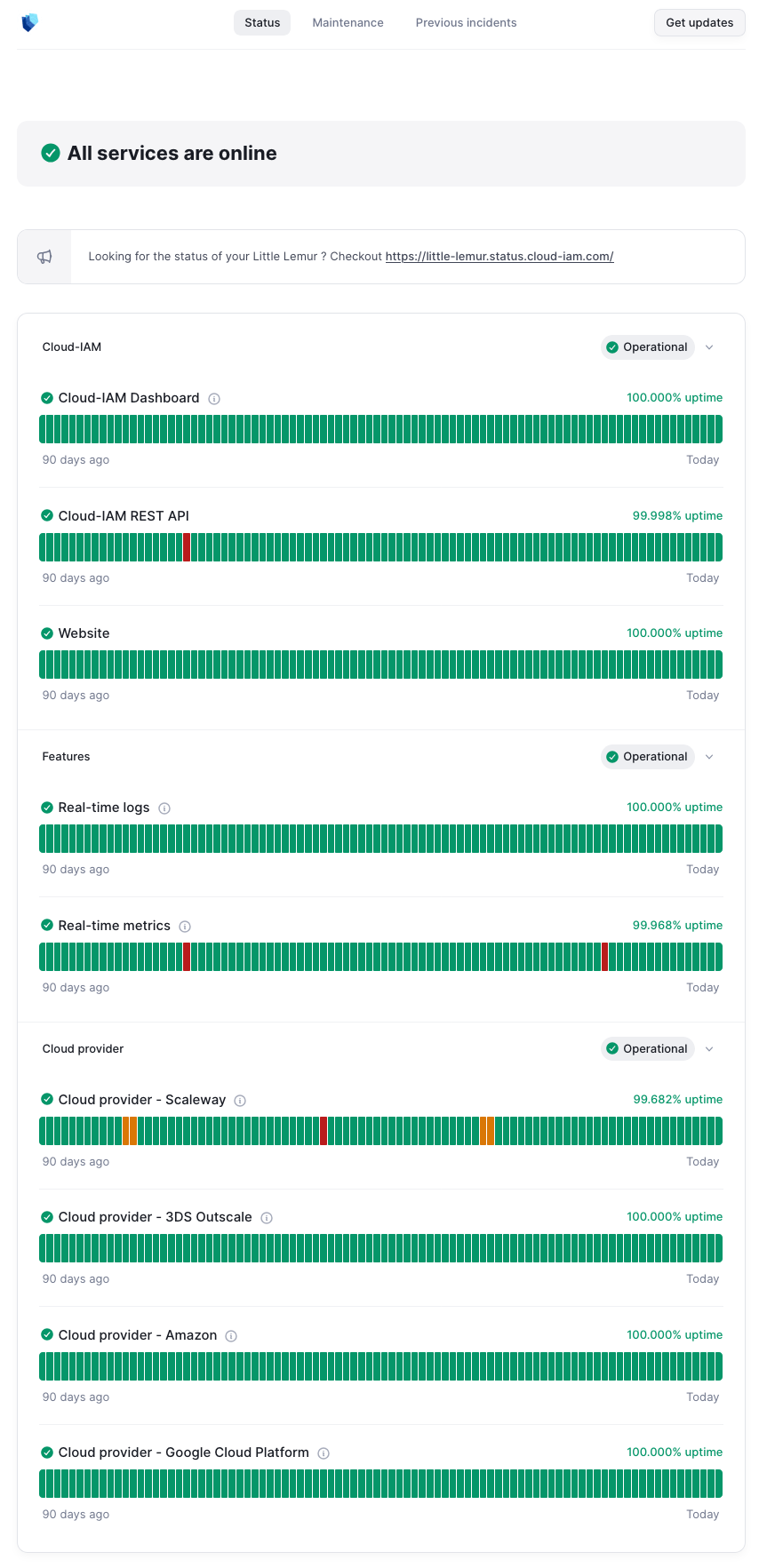
Incident Notifications
Customer can subscribe to receive alerts via Email, RSS, JSON, or Webhooks whenever Cloud-IAM creates, updates, or resolves an incident. Notifications can be configured for all monitored components or limited to specific categories.
For step-by-step instructions, see How to Subscribe to the Public Cloud-IAM Status Page.
Service Status Levels
Cloud-IAM continuously monitors the health, availability, and performance of all services.
The real-time status of your deployment can be tracked on either the Public Status Page or your Dedicated Status Page.
🟢 Operational — All Systems Healthy
All systems are functioning normally. No issues have been detected, and services are running as expected.
🟠 Degraded — Performance Issues
Services are available but not performing at optimal levels. This may include slower response times, partial service interruptions, or reduced functionality.
🔴 Downtime — Service Unavailable
The service is unavailable. Users may be unable to log in, access the console, or use critical features until recovery is complete.
🔧 Maintenance — Scheduled Updates
(If applicable) Services may be temporarily affected due to planned maintenance activities.
Dedicated Status Page
Depending on your support level, you gain access to a dedicated status page for your organization, more information on our pricing page.
This page provides:
- Real-time health checks specific to your deployment(s)
- Direct integration with Cloud-IAM’s 24/7 monitoring tools
- Faster visibility into incidents impacting your environment