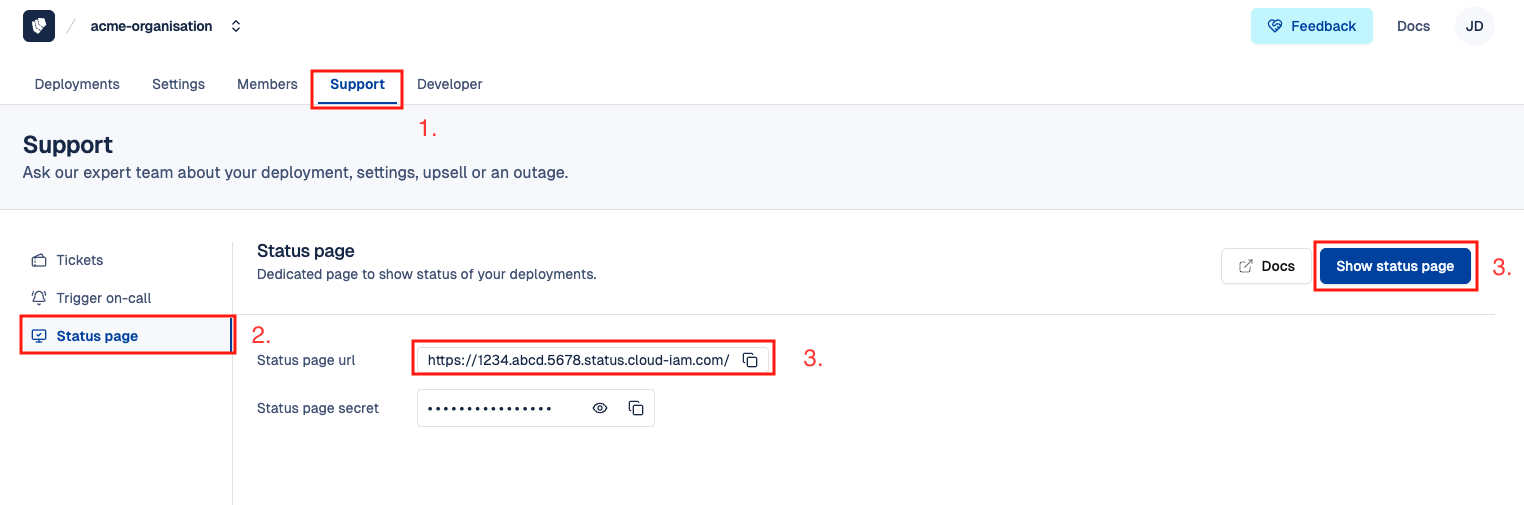Cloud-IAM Status Page
The Cloud-IAM Status Page offers real-time insight into the availability and performance of our services. It helps you stay up to date with ongoing incidents, scheduled maintenance, or service degradation affecting your environment.
Depending on your support plan, you can access the general Cloud-IAM public status page or a dedicated status page tailored to your organization. The sections below explain how to access each page and how to subscribe to incident notifications to stay informed at all times.
For complete details about Status Page references, please refer to the Status Page page.
How to access the public Cloud-IAM status page
There are two ways to access the Cloud-IAM public status page:
Option 1 - Through the Cloud-IAM console
- Open Cloud-IAM console
- Scroll to the bottom right corner and click
Status - You’ll be redirected to the live status page
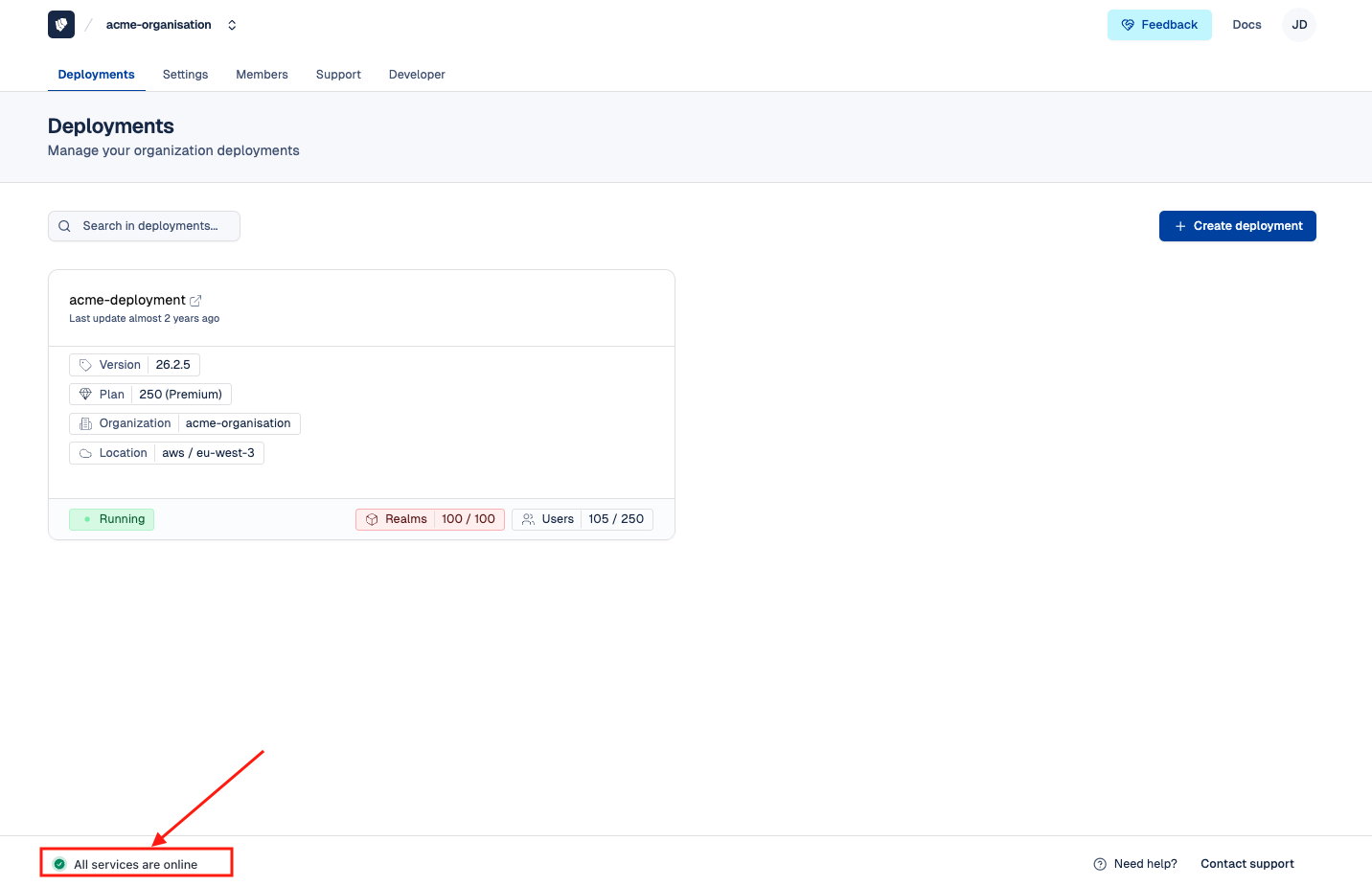
Option 2 - Direct link
You can also access it directly by visiting:
By using either option, you'll be taken to the Cloud-IAM public status page:
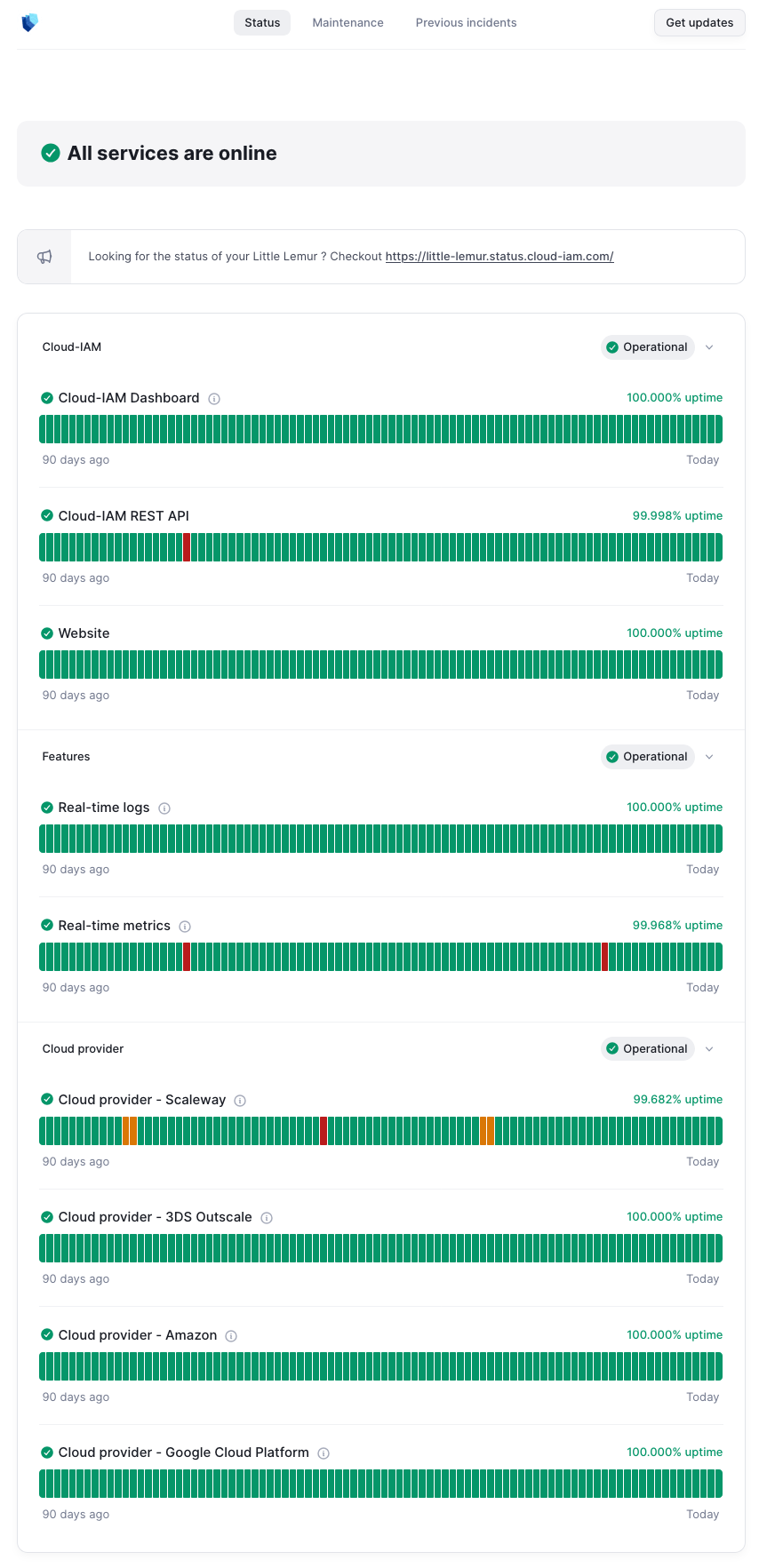
How to subscribe to the public Cloud-IAM status page
You can stay informed in real time by subscribing to incident notifications. You’ll receive alerts whenever the Cloud-IAM technical team creates, updates, or resolves an incident.
Follow these steps to subscribe:
- Follow the tutorial to access Cloud-IAM status page
- On the right-hand side, click
Get Update - Select your preferred notification method: email address, RSS, JSON, Webhook.
- (optional) Customize your notification preferences: Click
Subscribe to specific componentsif you'd like to receive alerts only for certain categories and Select the relevant checkboxes based on your interest - Then click
Subscribeto complete the setup
You’re now successfully subscribed and will receive real-time updates whenever Cloud-IAM posts a new incident.
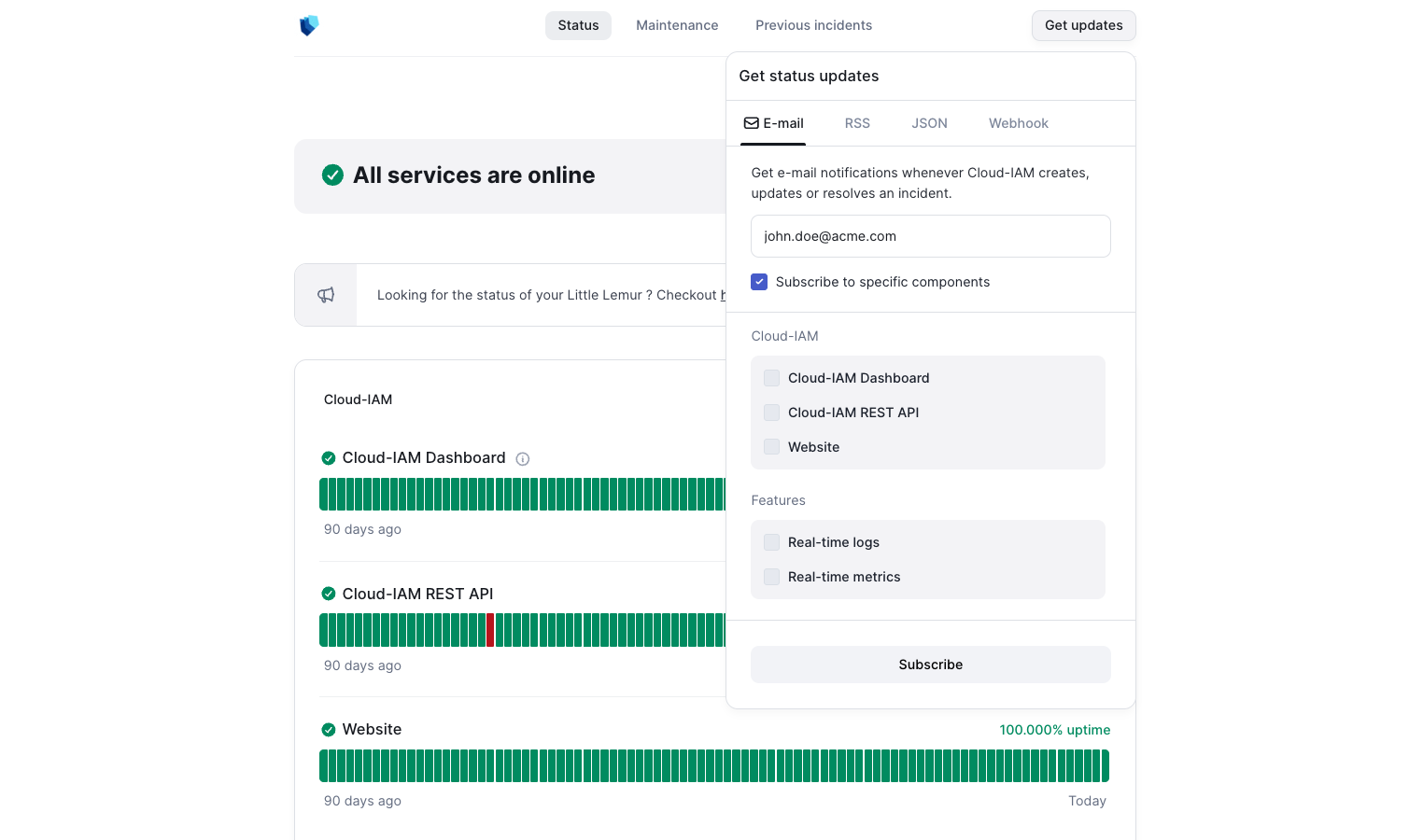
Access your organisation's dedicated status page
If your support plan includes access to a dedicated status page, follow the steps below via the Cloud-IAM Console:
- Open Cloud-IAM console
- Navigate to
Supportsection (1.) - Then select
Status page(2.) - Click
Show status Page, or copy and paste the provided URL into a new browser tab (3.) - Copy the credentials and paste them into the login fields in the new tab
Once logged in, you’ll have access to your organization’s dedicated status page, which displays real-time status for your specific deployment(s) only. To receive incident updates, you can subscribe by entering your email address and clicking Subscribe.