Explore the Cloud-IAM Console
Curious about what the Cloud-IAM console looks like before signing up?
Here’s a quick visual tour of the main features and actions you can perform.
Cloud-IAM is fully API-based, but the Console offers a powerful and user-friendly interface to configure, manage, and monitor your Keycloak deployments.
📂 Deployments
From your Deployments page, you can:
- Launch a new Managed Keycloak instance in minutes
- View and manage all your deployments
- Monitor uptime, resource usage, and deployment status
- See your Keycloak version, latest updates, cloud provider, and region
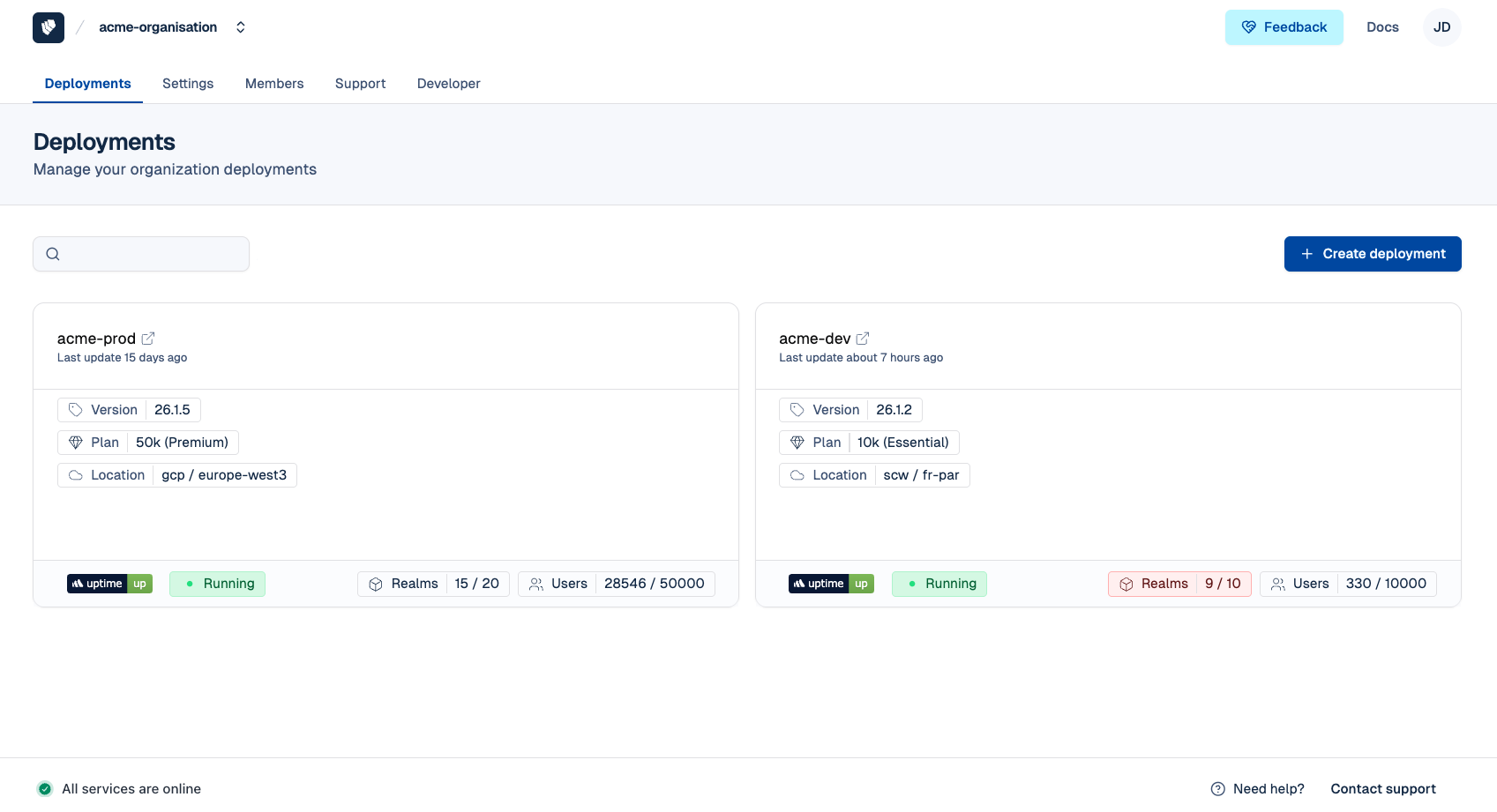
⚙️ Settings
Inside the Settings section, you can:
- Manage your organization’s name
- Set alerting email addresses
- Strengthen security with MFA and GPG keys
- Access billing details and review your subscription
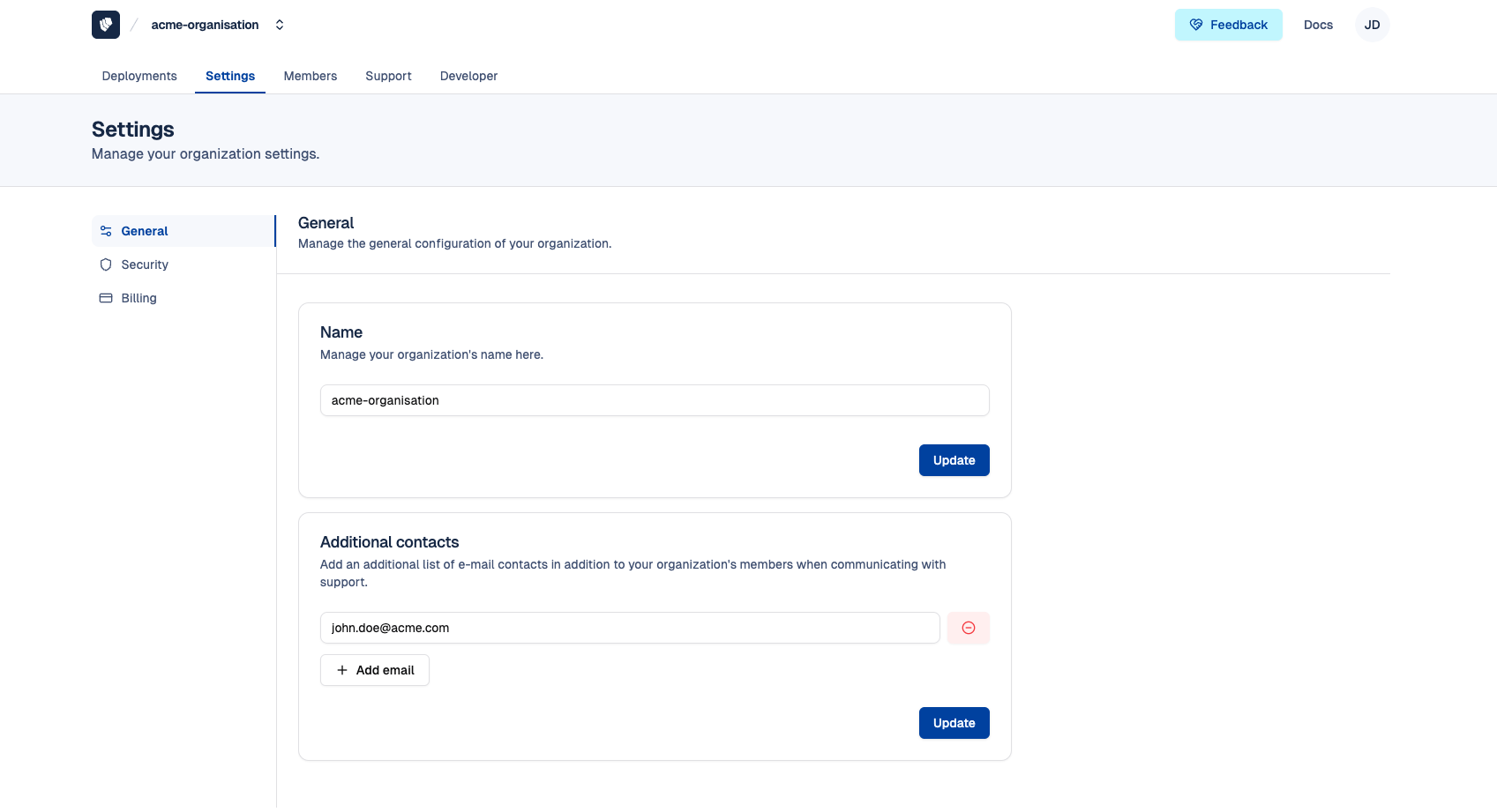
👥 Members
The Members section allows you to:
- Manage organization members and their roles
- Add service accounts for monitoring or automation
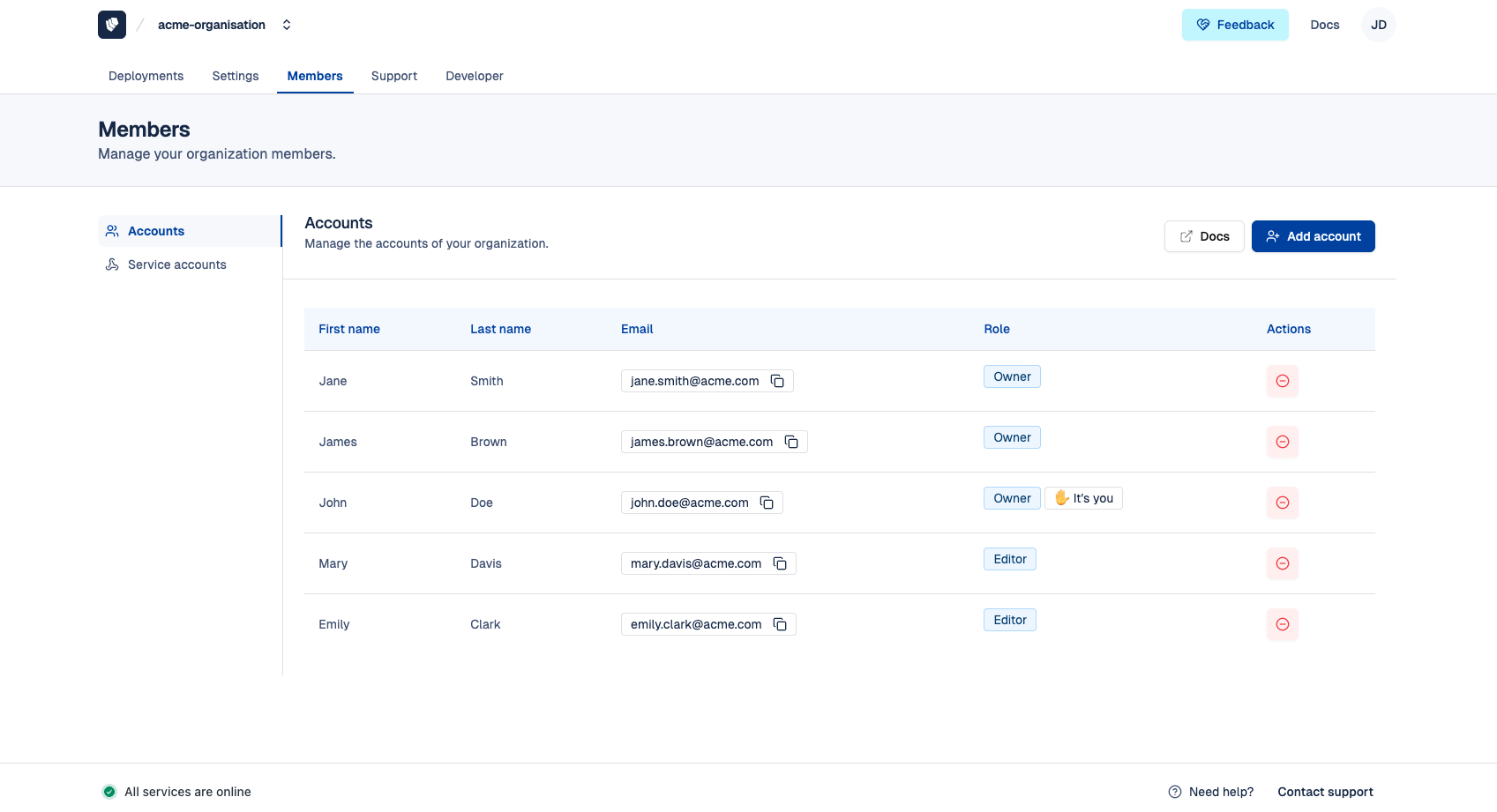
🛟 Support
In the Support section, you can:
- Submit support tickets to the Cloud-IAM technical team
- Trigger the on-call team (depending on your support level)
- Access your dedicated status page
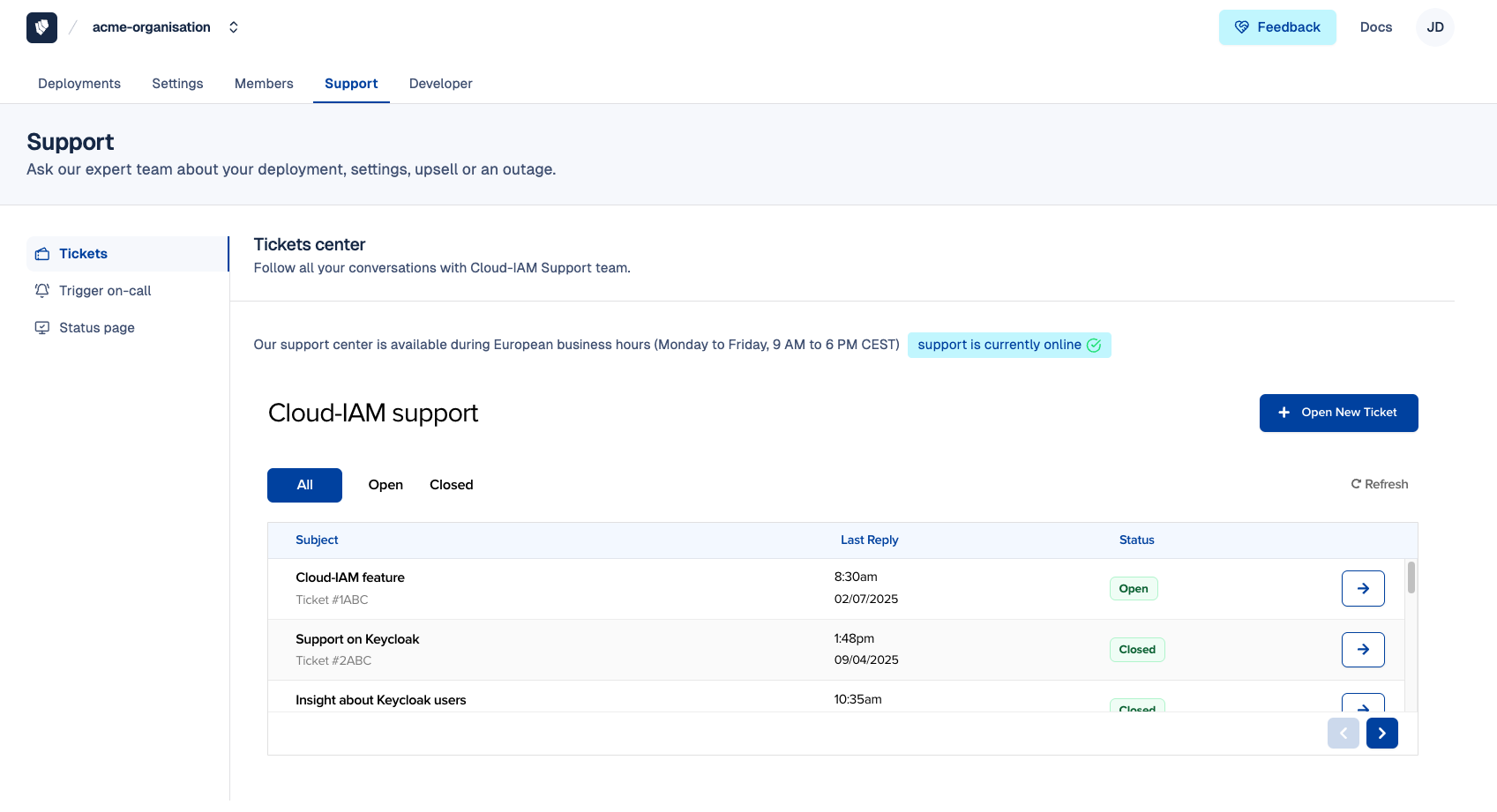
👨💻 Developer
From the Developer page, you can:
- Explore the Cloud-IAM public APIs
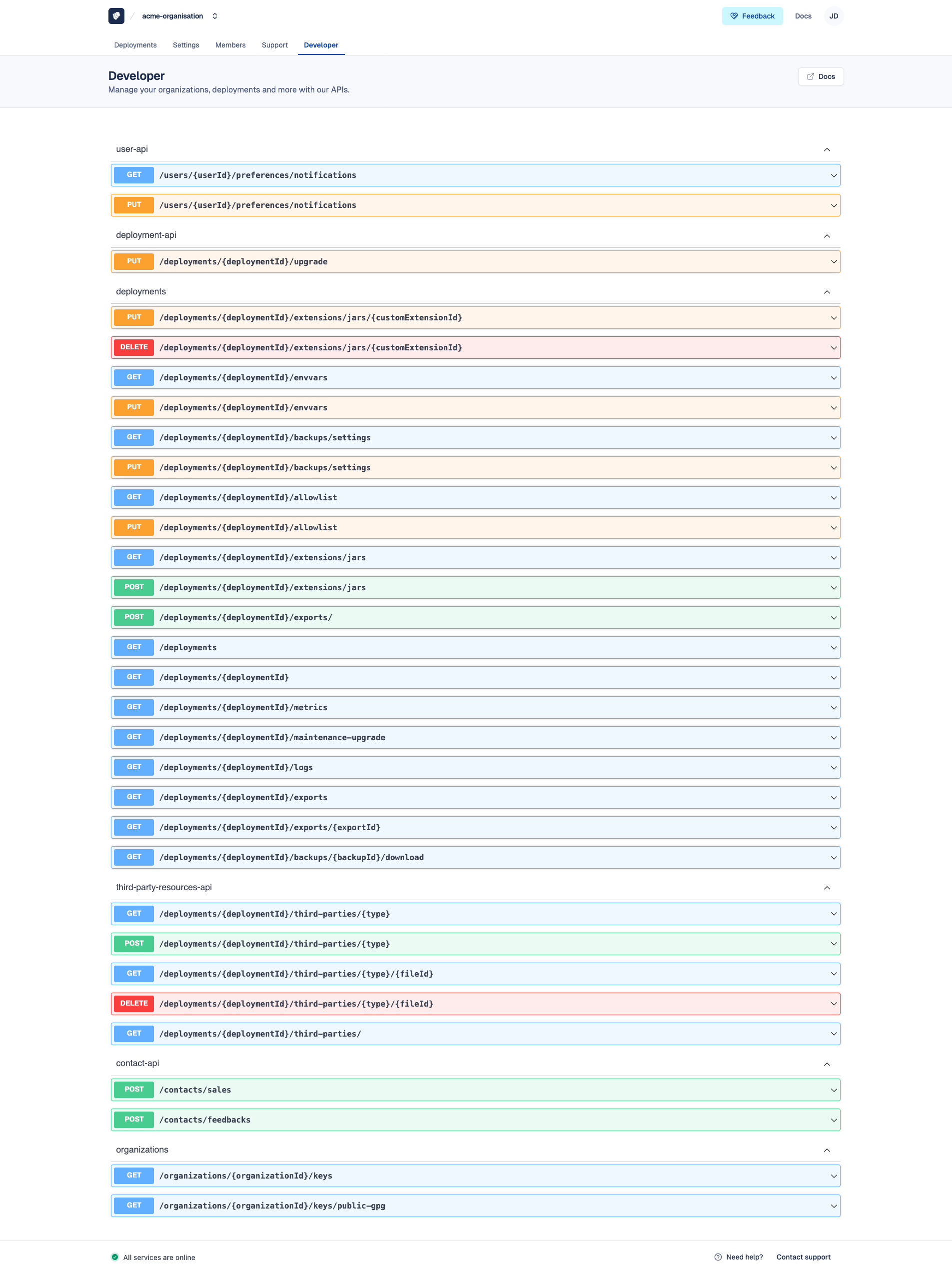
🙋♂️ Your User Profile
Manage your account and preferences:
- General: Subscribe to the newsletter and delete your account
- Security: Manage your password and MFA
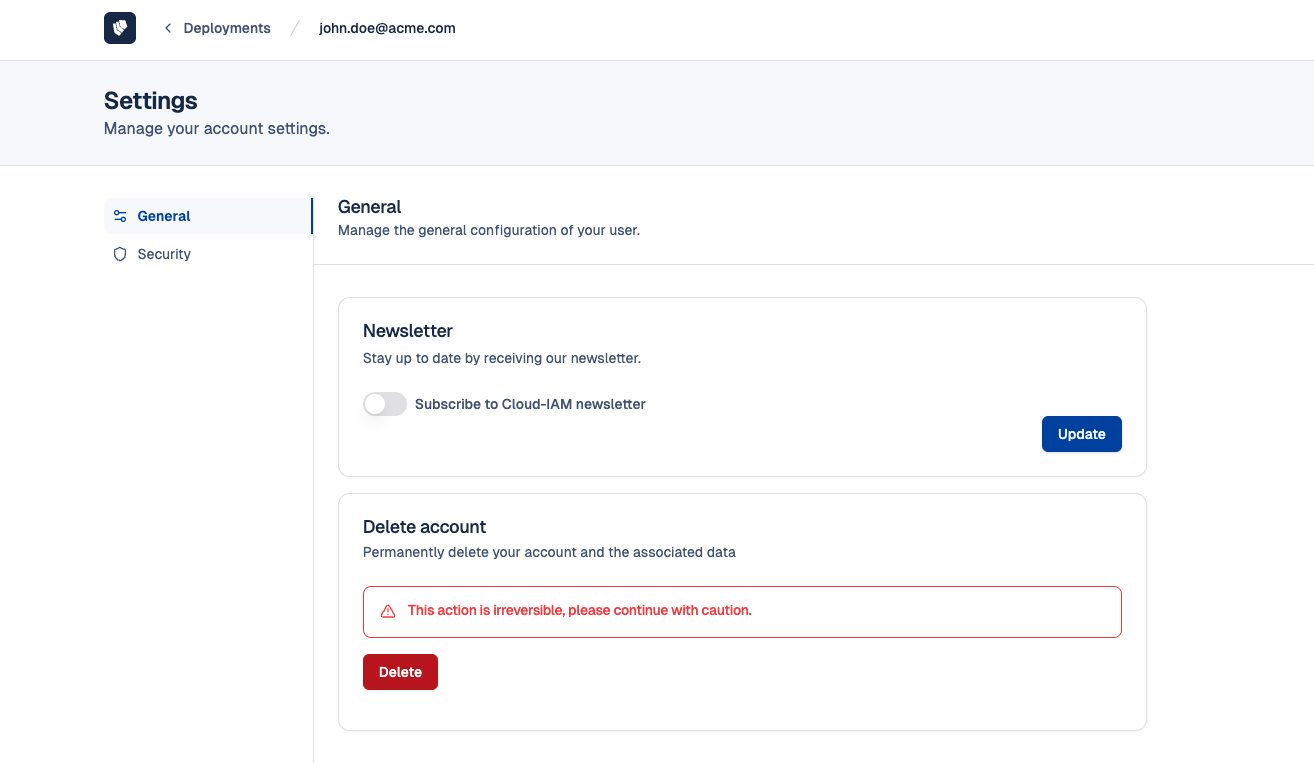
🖥️ Inside a deployment
Once you create a Keycloak deployment, you’ll gain access to your Keycloak admin console and to additional features per deployment.
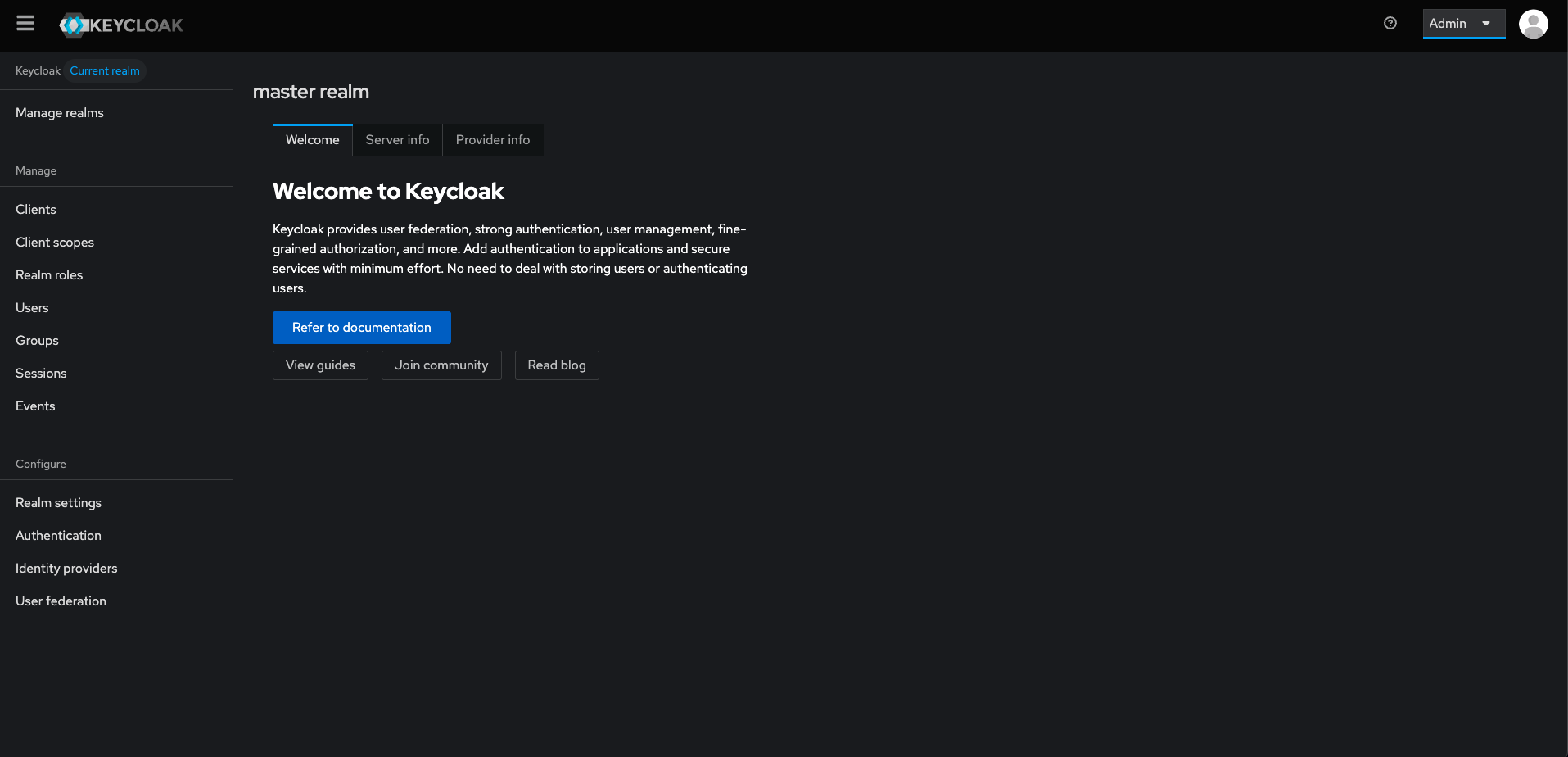
🧾 Summary
Quick overview of your deployment:
- Deployment name, access URL, and Keycloak admin console
- Plan details, usage (users & realms), billing cycle
- Deployment status and uptime
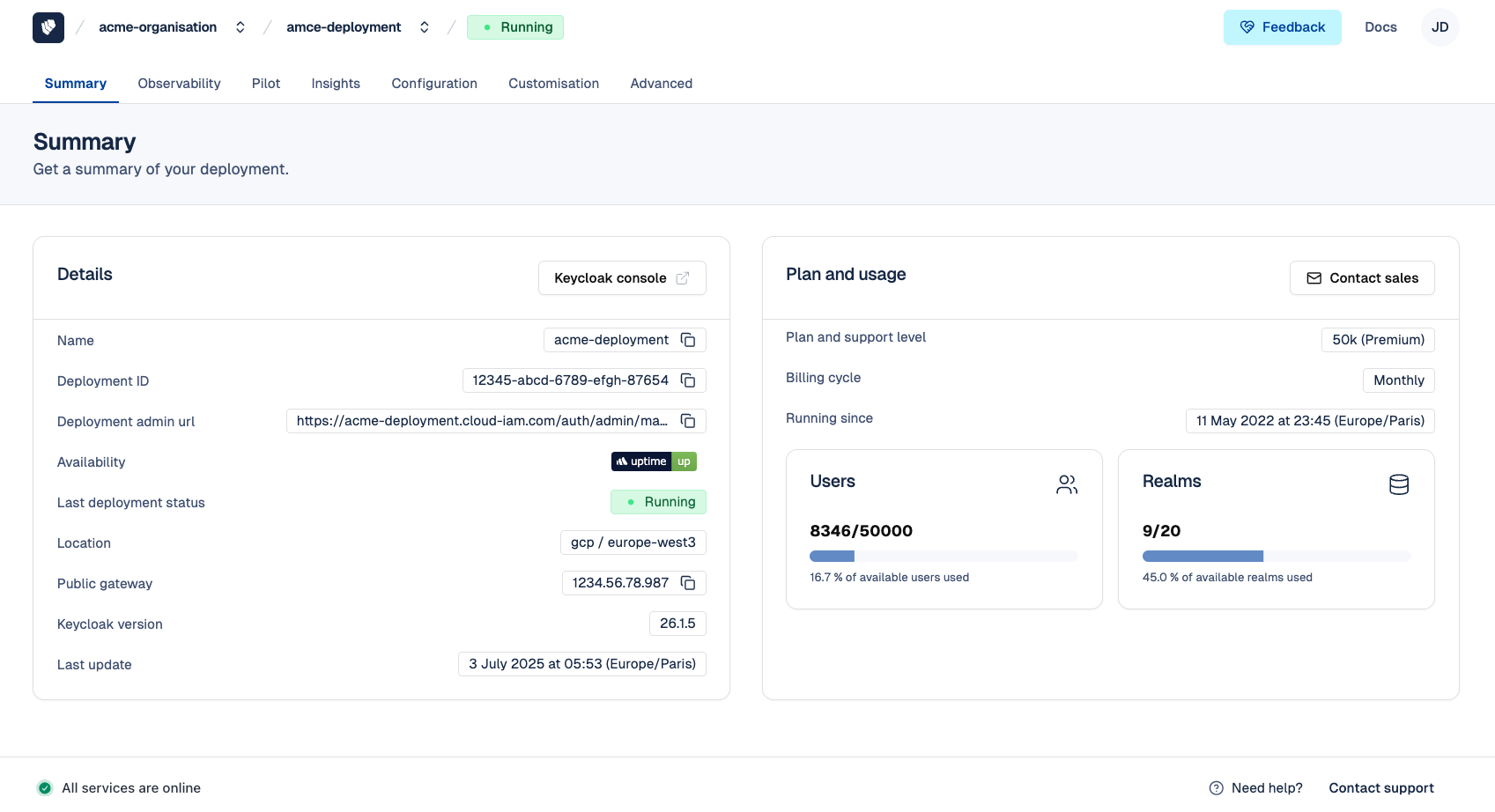
🔍 Observability
Access detailed logs:
- Audit Logs
- Keycloak Logs
- Access Logs
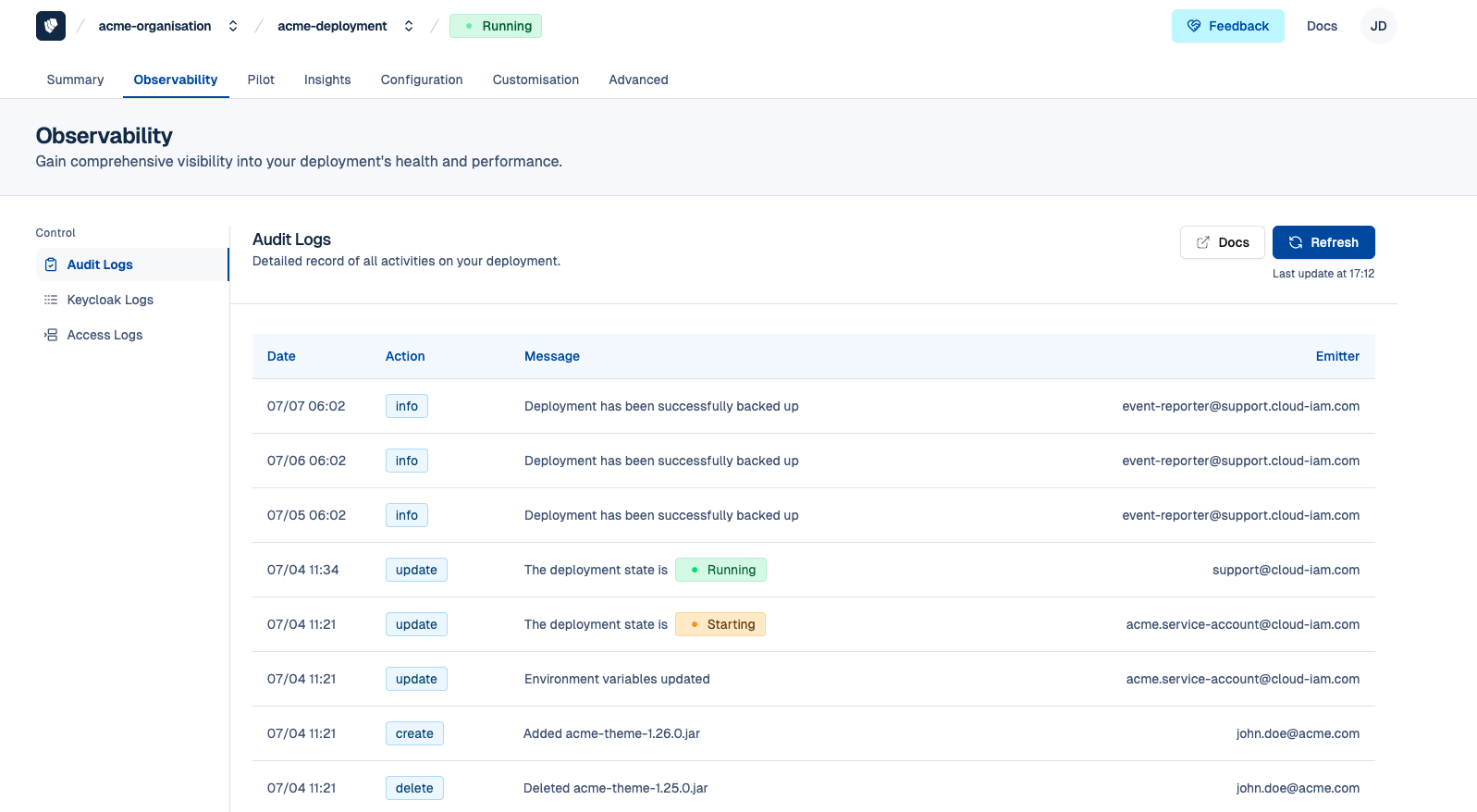
🔧 Pilot
Manage operational features:
- Exports
- Maintenance windows
- Upgrades
- Backups
- Restart
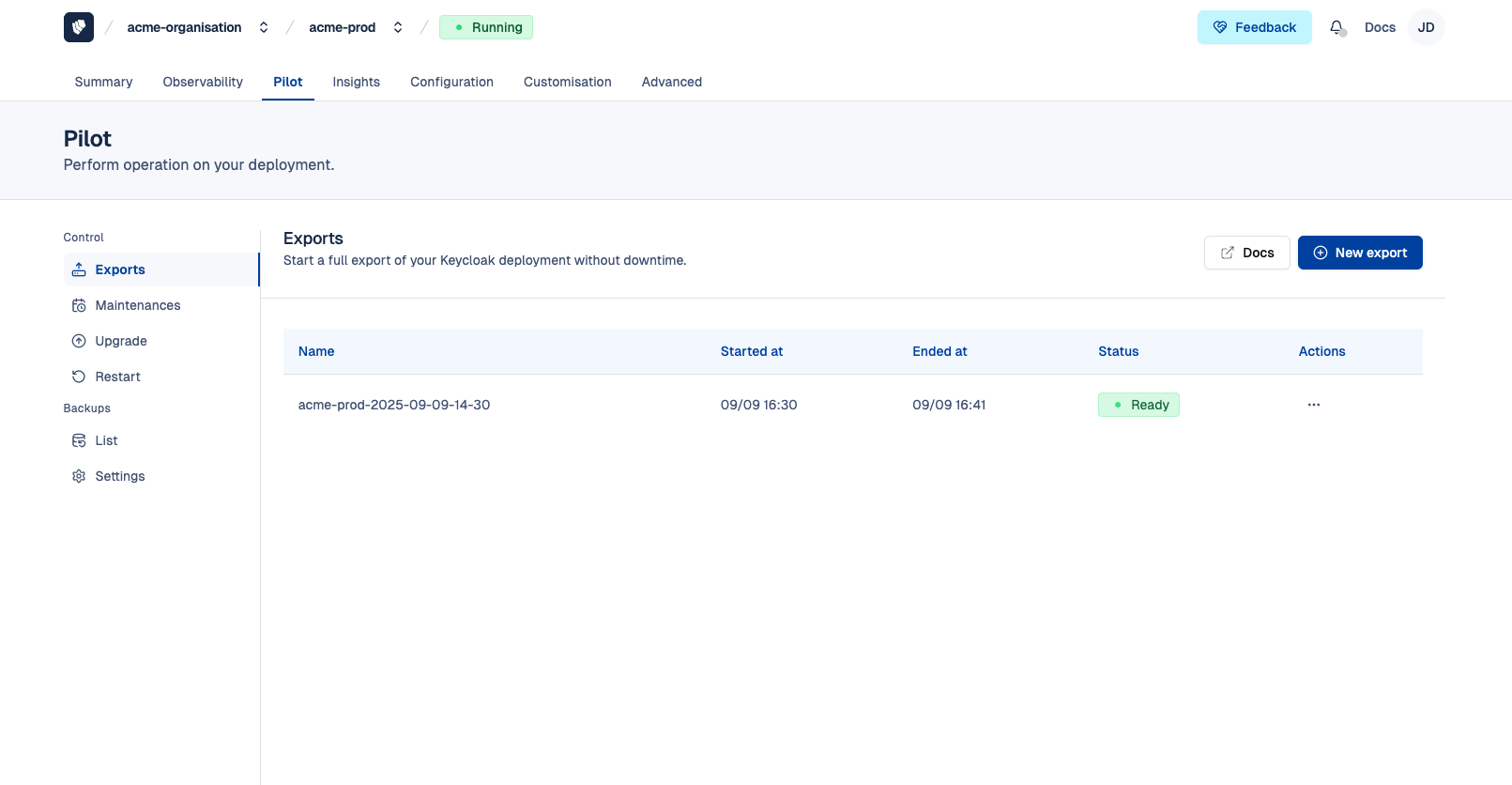
📊 Insights
Track key performance and usage metrics for your Keycloak environment:
- Requests per second
- Token events
- Logins
- Users
- User Growth
- Advisor
- Blocked IPs
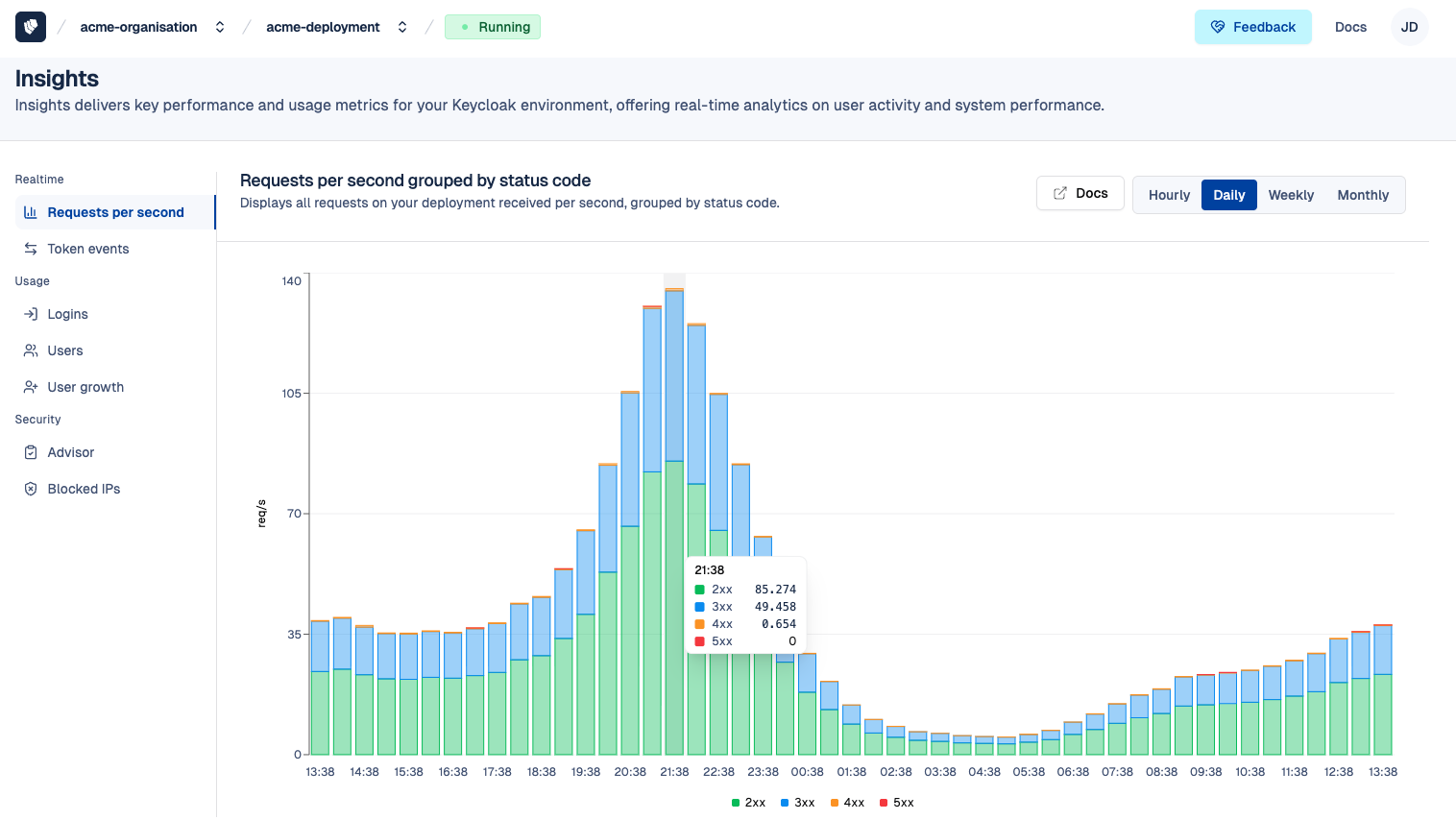
🛠 Configuration
Customize and secure your deployment:
- Environment variables
- Allow/Deny lists
- Keycloak feature flags
- Custom domains
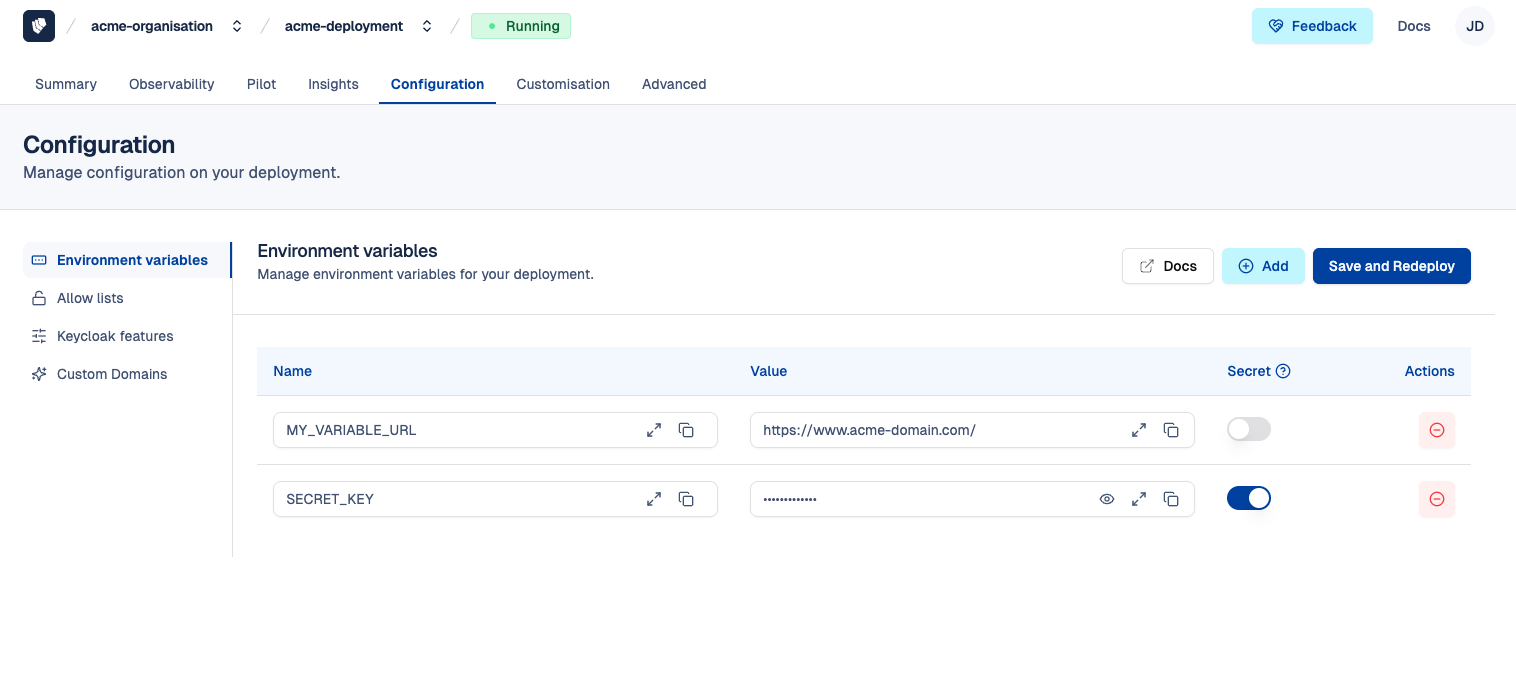
🎨 Customisation
Extend and personalize Keycloak:
- Custom Extensions SPI
- Certificates
- Password deny lists
- Login theme generator
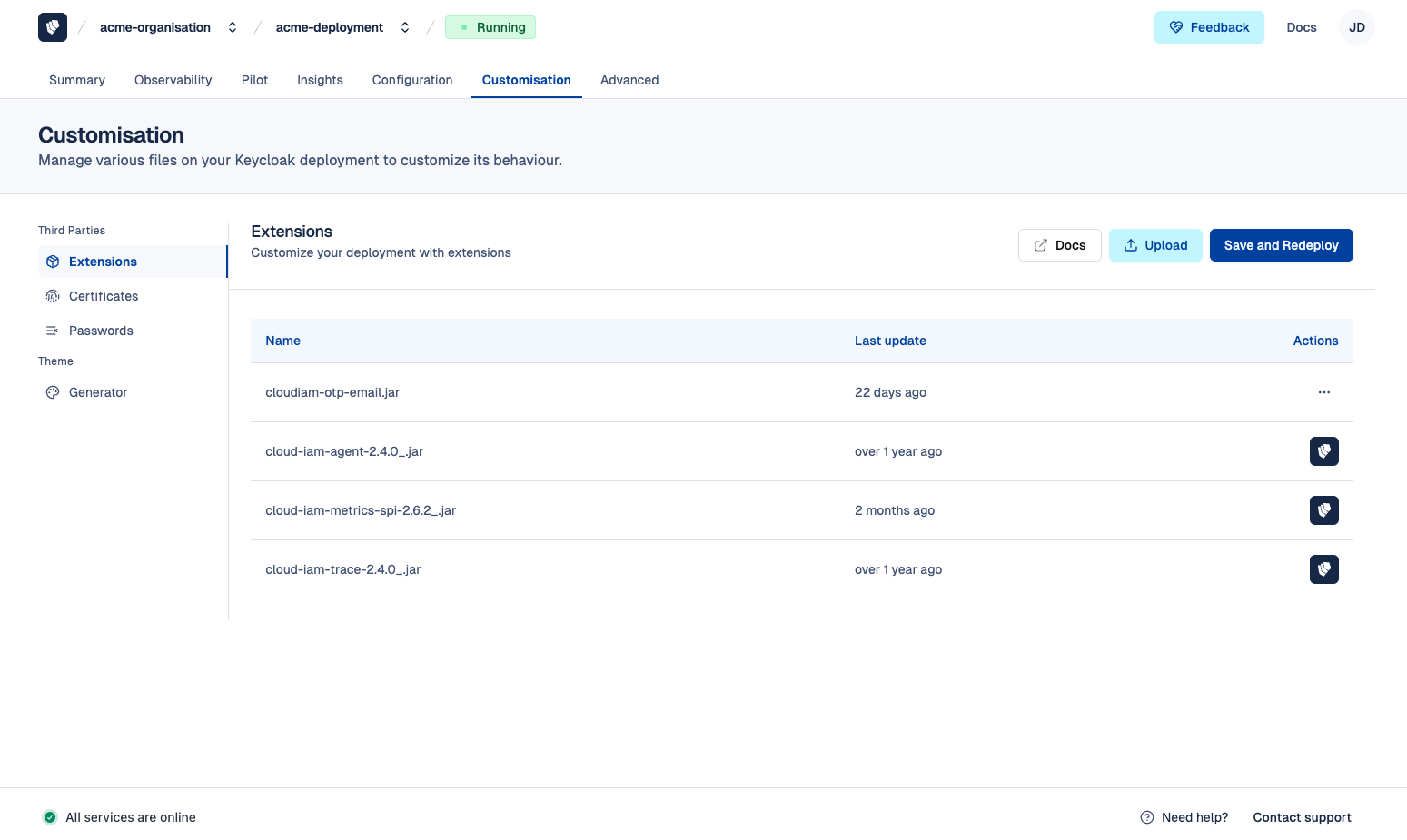
⚠️ Advanced
This section allows you to permanently delete your deployment when no longer needed.
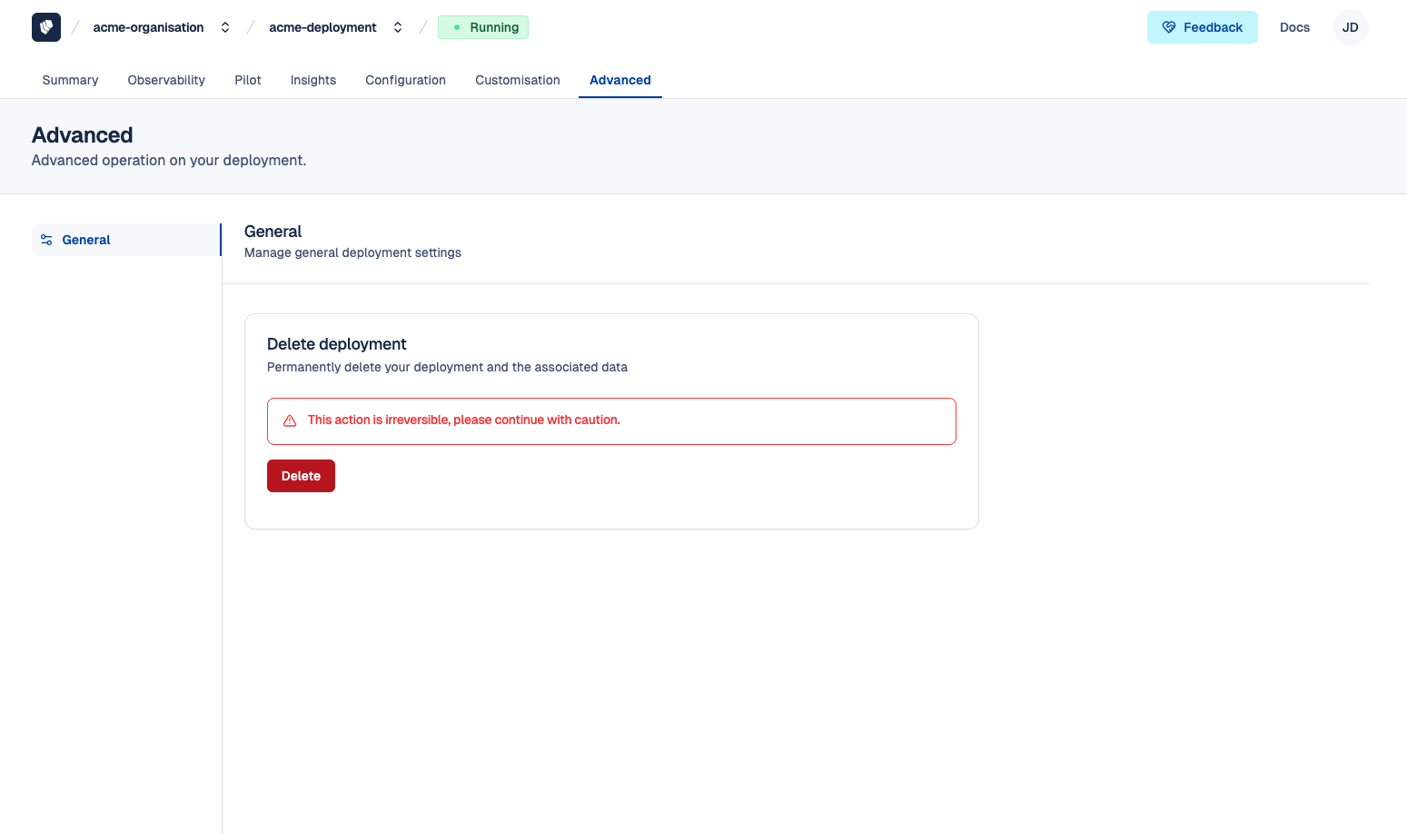
🚀 Ready to Try It Yourself?
You can create a free account and deploy your own Keycloak cluster in just a few steps.
👉 Sign up now
Or jump into our step-by-step guide to:
📘 Deploy Your First Keycloak