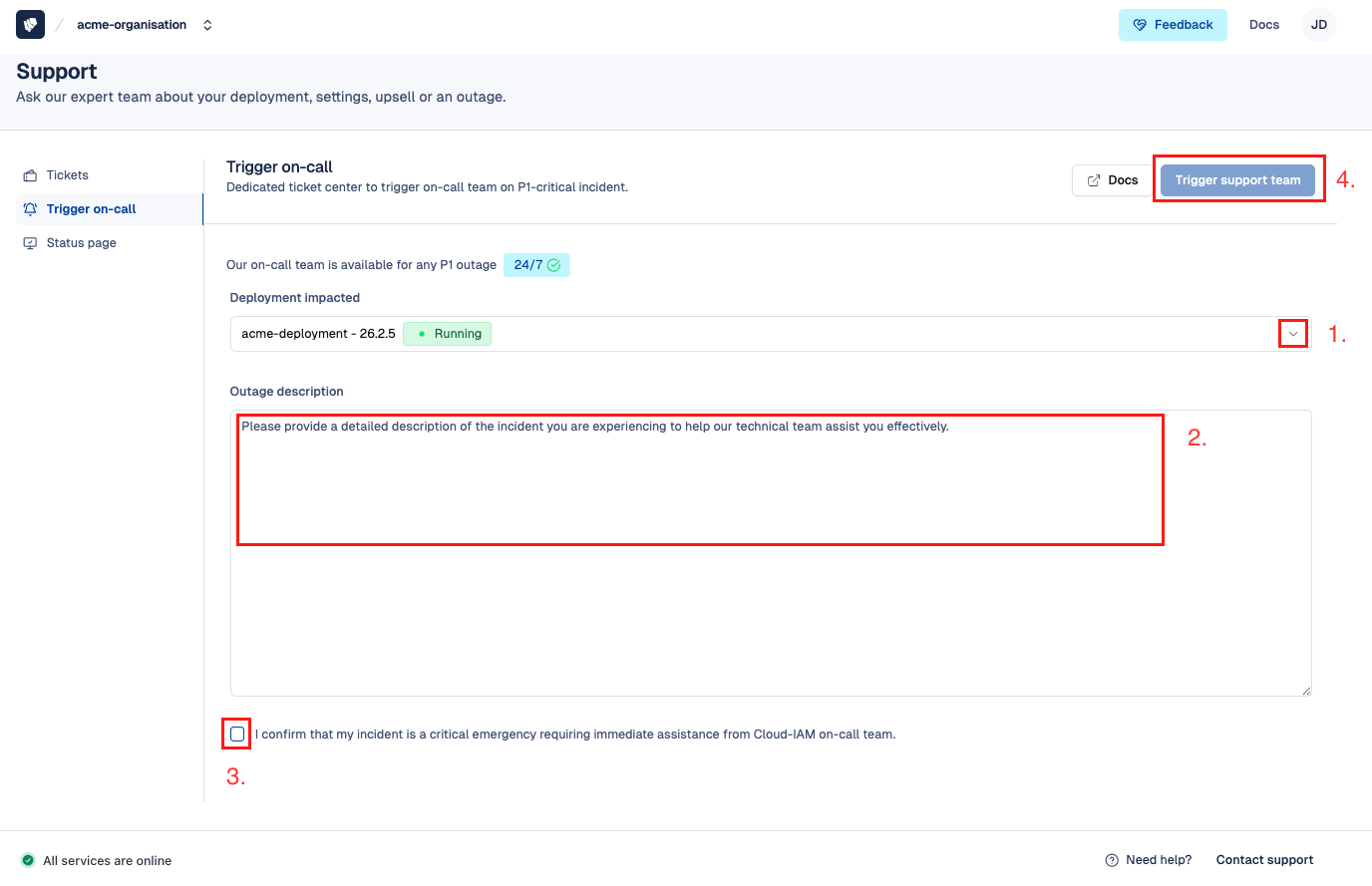Trigger On-call
The Cloud-IAM On-call support team monitors your Keycloak deployment 24/7 to ensure high availability and performance.
In the event of a P1-critical incident, and if your support plan includes on-call privileges, you can immediately trigger an alert. This will notify our team and initiate a rapid response to resolve the issue as quickly as possible.
For full details about our On-call team and how the Trigger On-call process works, please refer to the Cloud-IAM On-call Team page.
How to trigger our on-call team
Step 1 - Access the on-call ticket center
To access your the On-Call ticket:
- Open Cloud-IAM console
- Navigate to
Support - Then select
Trigger on-call
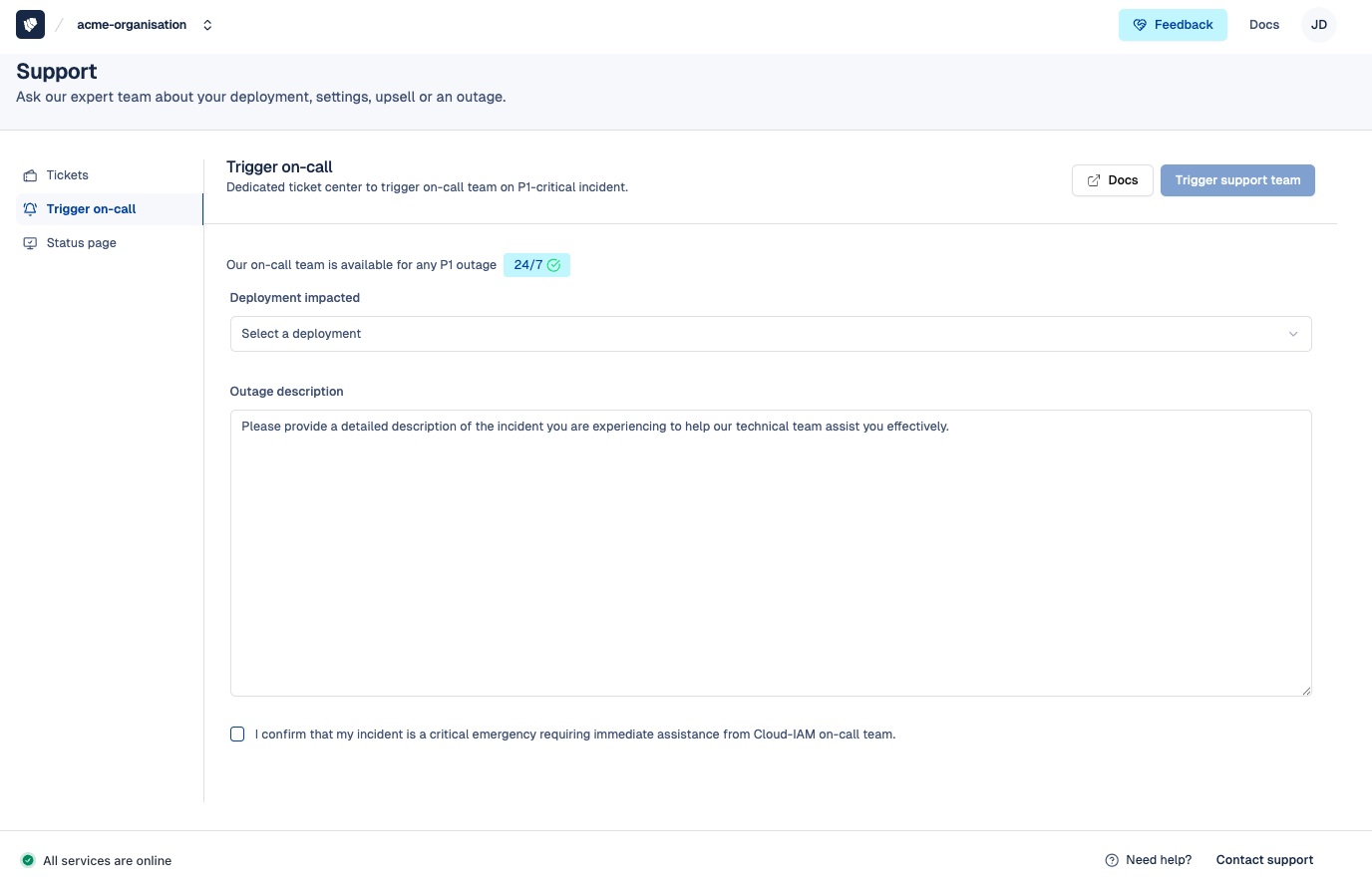
Access Requirements for Triggering On-call
Access to the On-call ticket feature requires:
- An active Cloud-IAM Console account linked to the organisation that own the deployment
- A support level that includes on-call privileges
Learn more on the Cloud-IAM Pricing page.
Step 2- Complete the on-call request form
- Select the affected deployment from the dropdown list
- Provide a clear description of the incident, including any relevant logs or context
- Confirm the severity by acknowledging that the issue is a critical emergency
- Finally click
Trigger support teamto submit the request
Once submitted, our On-call Support Team will be alerted immediately, acknowledge your request, and begin investigating the issue.