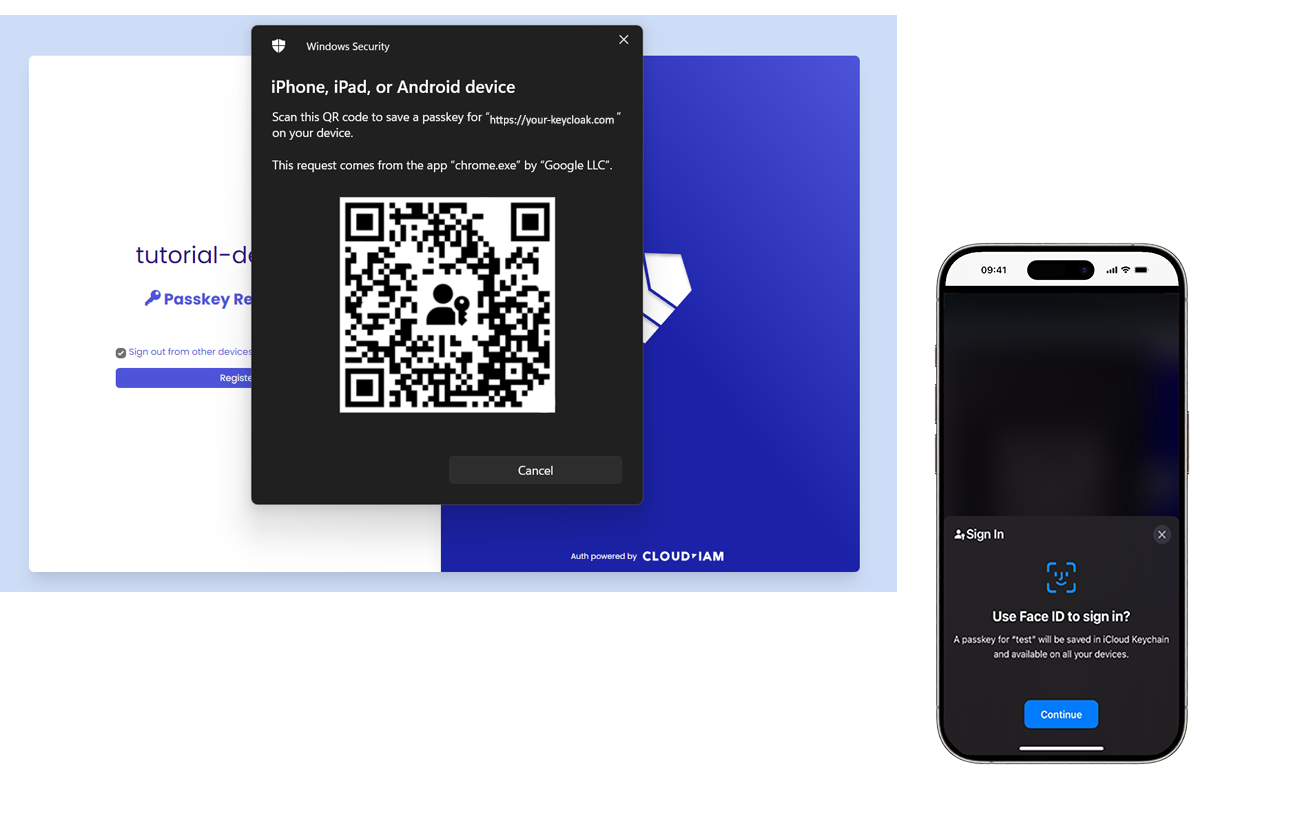Passkey and Passwordless with WebAuthN on Keycloak
Overview
Passwordless authentication (Passkeys or Passkey) with WebAuthN enables users to access applications without relying on traditional passwords. In this process, a public key is stored on Keycloak, while a private key resides within the user's device web browser.
Users authenticate themselves using various methods supported by the WebAuthn standard, including biometric data (such as fingerprints or facial recognition), FIDO2 security keys (like YubiKey), or other compatible authenticators.
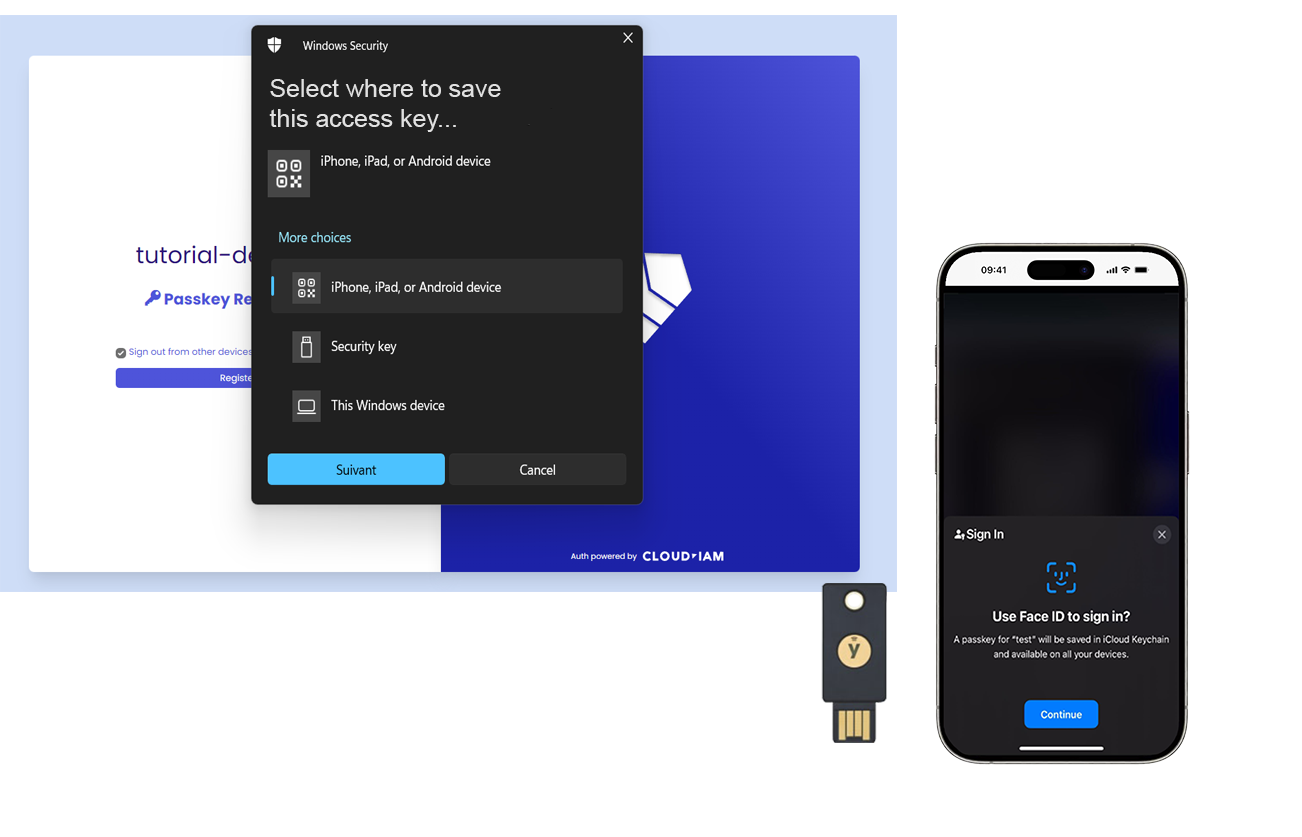
Use cases
CIAM
Passwordless authentication with WebAuthn enhances security and user experience in customer-facing applications (CIAM). By eliminating the need for passwords, it reduces the risk of password-related security breaches while providing a seamless login experience for users. This is particularly valuable in sectors such as banking, healthcare, and e-commerce, where security and ease of use are paramount.
However, it's important to note that passwordless authentication for the general public may introduce complexity and setup challenges. Users may encounter difficulties during onboarding and regular usage, especially if the chosen authenticator method relies on factors like their availability, such as the possibility of losing the object or experiencing battery power issues. This dependency could lead to frustration and potential abandonment of the login process, affecting the overall user experience.
IAM
In business-to-business (B2B) scenarios, passwordless authentication with WebAuthn simplifies access for partners or vendors. This enhances security and user experience while facilitating efficient collaboration.
This implementation within an IAM use case can add complexity to IT teams due to several factors:
- Provision of compatible equipment to employees,
- Process management in the event of loss, theft or damage to the device enabling Passkey, more details on the pros and cons below.
Pros & Cons
Pros
- Enhanced security: Passwordless authentication with WebAuthn eliminates the need for passwords, reducing the risk of password-related security breaches.
- Improved user experience: Users can log in using biometric data or security keys, providing a seamless and convenient login experience.
- Reduced password management : Eliminates the need for password resets and reduces the burden of managing complex password policies for both users and IT teams.
Cons
- Device compatibility: Not all devices support the WebAuthn standard, which can limit accessibility for users with older hardware or unsupported platforms.
- Onboarding Complexity: While day-to-day usage is simplified, the initial setup of biometric authentication or security keys may be confusing for less tech-savvy users.
- Device Dependency: Users may face challenges if they lose their security key or if their biometric device malfunctions, potentially requiring backup authentication methods.
Supported by Keycloak
Yes, natively supported and configurable on Managed Keycloak by Cloud-IAM.
Configuration
How to configure Passwordless Authentication / Passkeys on Keycloak
The following tutorial provides a quick example of configuring the "Passwordless Authentication with WebAuthn on biometric" method to help you navigate Keycloak and test it with the Face ID. This tutorial does not cover all the necessary security best practices for a complete configuration.
Keycloak console - Enable New User Registration
- Select your realm from the dropdown list (here : tutorial-demo)
- From Keycloak console, click on
realm settings - Then click on
Login - Make sure that
User registrationis enabled
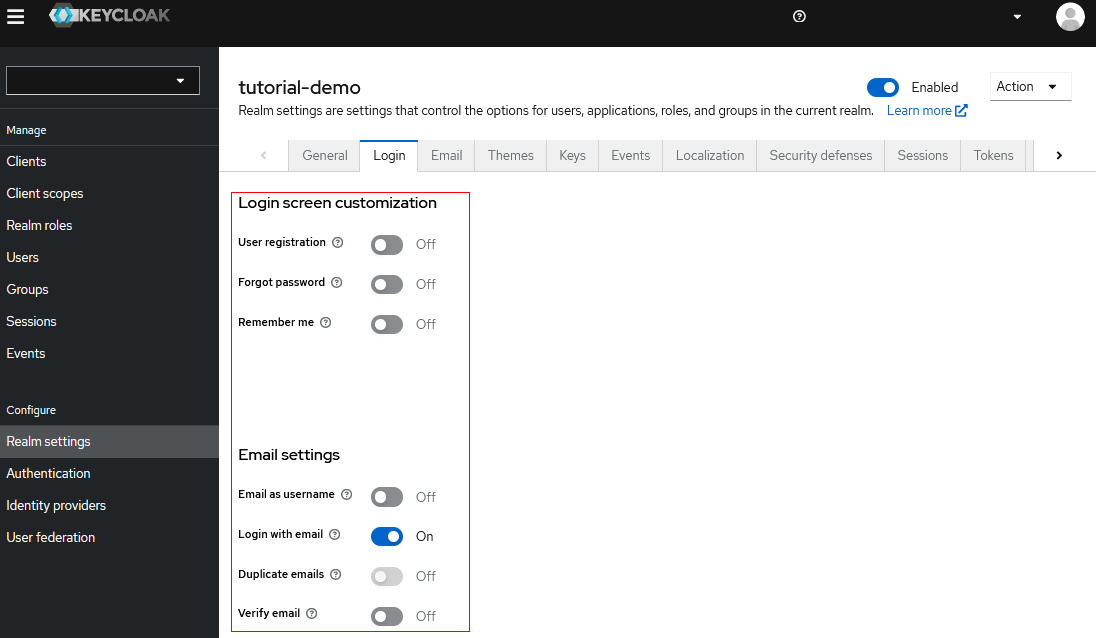
Keycloak console - Required actions
- Click on
Authentication(1.) - Then click on
Required actions(2.) - Enable
Webauthn Register Passwordlessfrom Set as default action (3.)
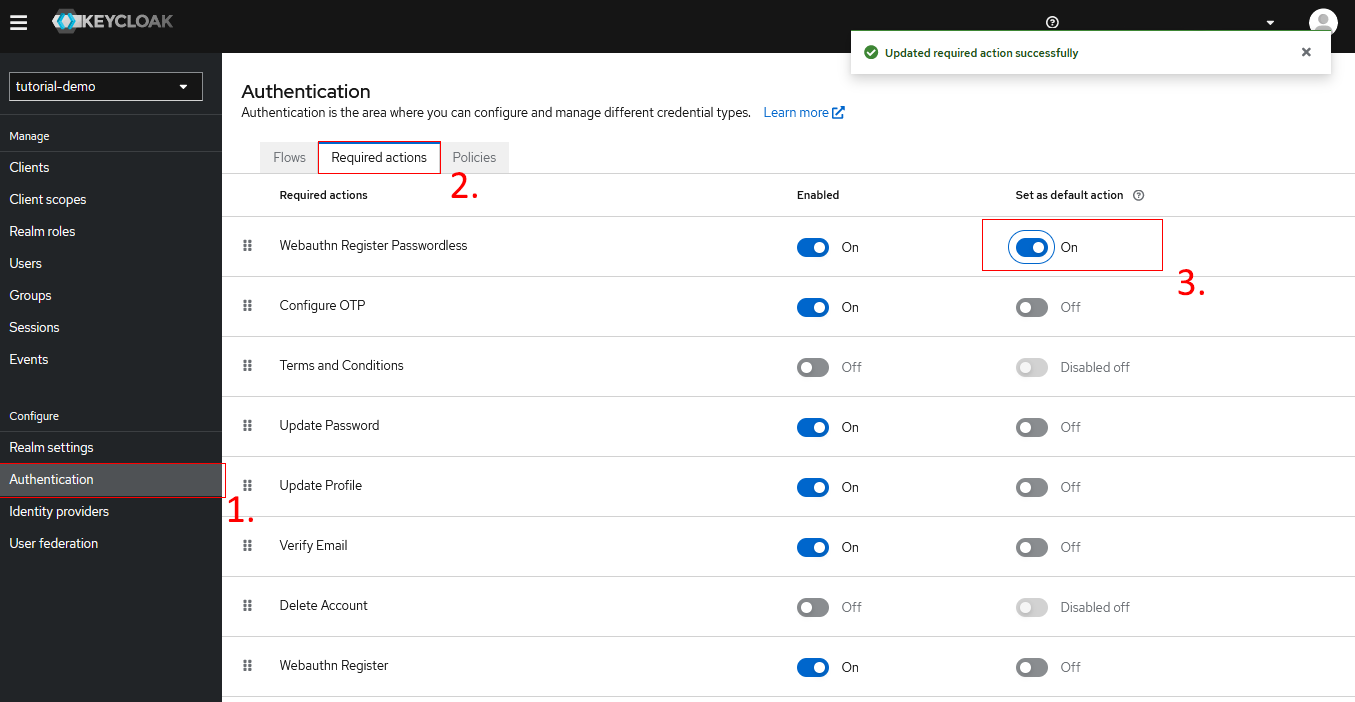
Keycloak console - Duplicate Browser flow
- Click on
Flows - Select
...on the right side of thebrowser (Built-in)flow - Click on
Duplicate - Name it (here : browser-passwordless-webauthn)
- Then click on
Duplicate
You have now created a new browser flow.
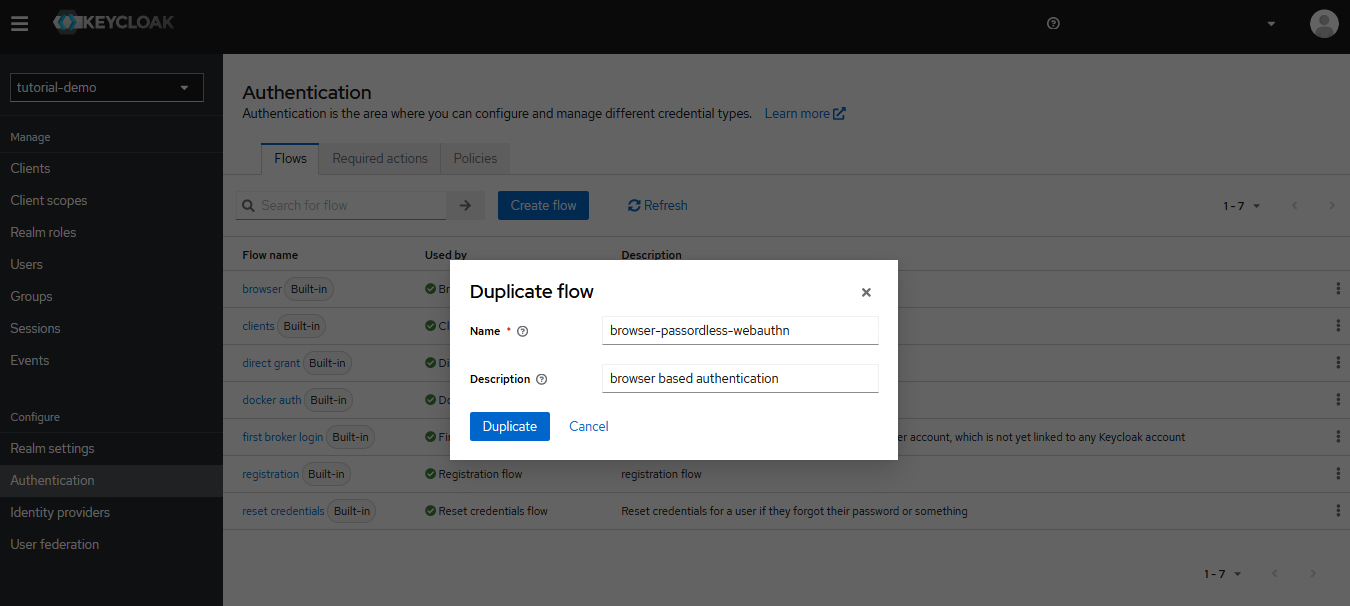
Keycloak console - Authentication flow delete steps
- From the new flow (here : browser-passwordless-webauthn)
- Delete
Username Password Formstep - Delete
[your flow name] - Conditional OTPstep (here : browser-passwordless-webauthn- Conditional OTP)
You should have a flow with 4 steps : Cookie / Kerberos / Identity Provider Redirector / [your flow name] forms (here : browser-passwordless-webauthn forms)
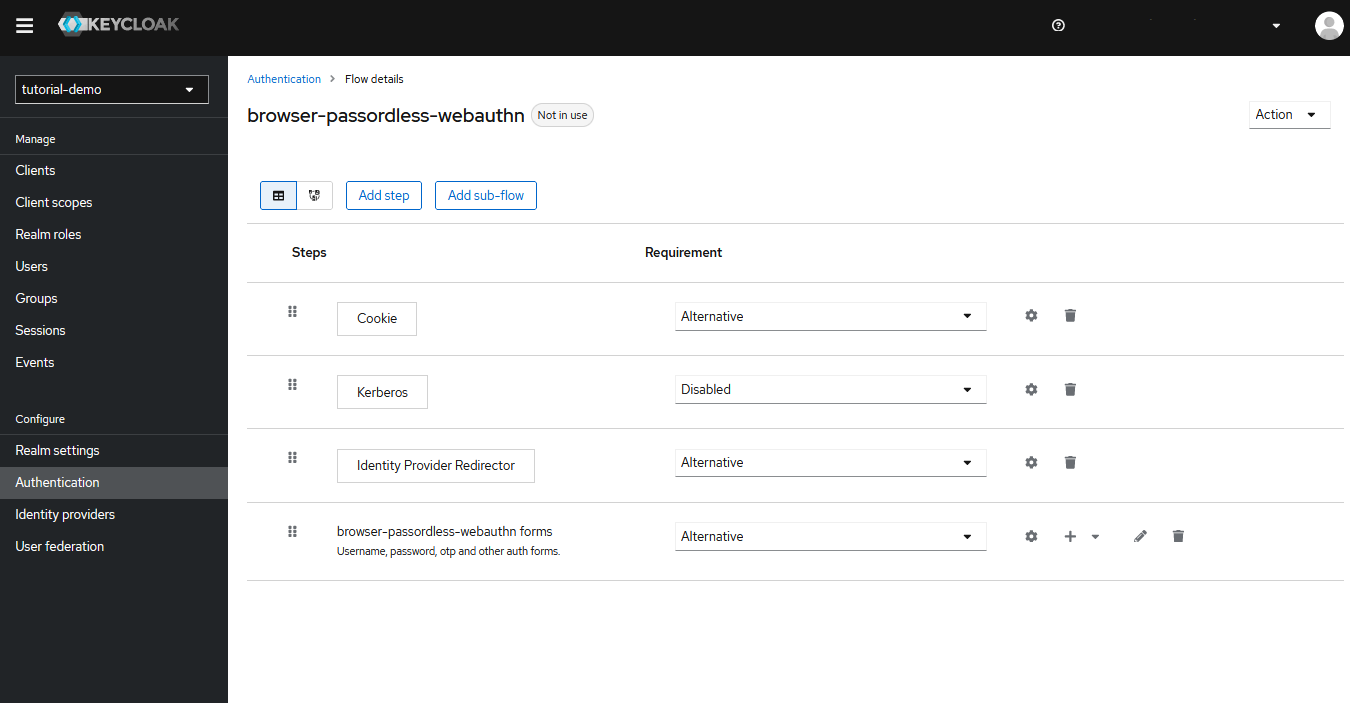
Keycloak console - Authentication Flow add WebAuthn Passwordless Authenticator
- Click on
+on [your flow name] forms (here : browser-passwordless-webauthn forms) - Select
Add step - Search for Username Form and select it
- Click on
Add - Select again
Add step - Search for WebAuthn Passwordless Authenticator and select it
- Click on
Add - On the WebAuthn Passwordless Authenticator on the dropdown list select
Required
You should have a flow with 6 steps now.
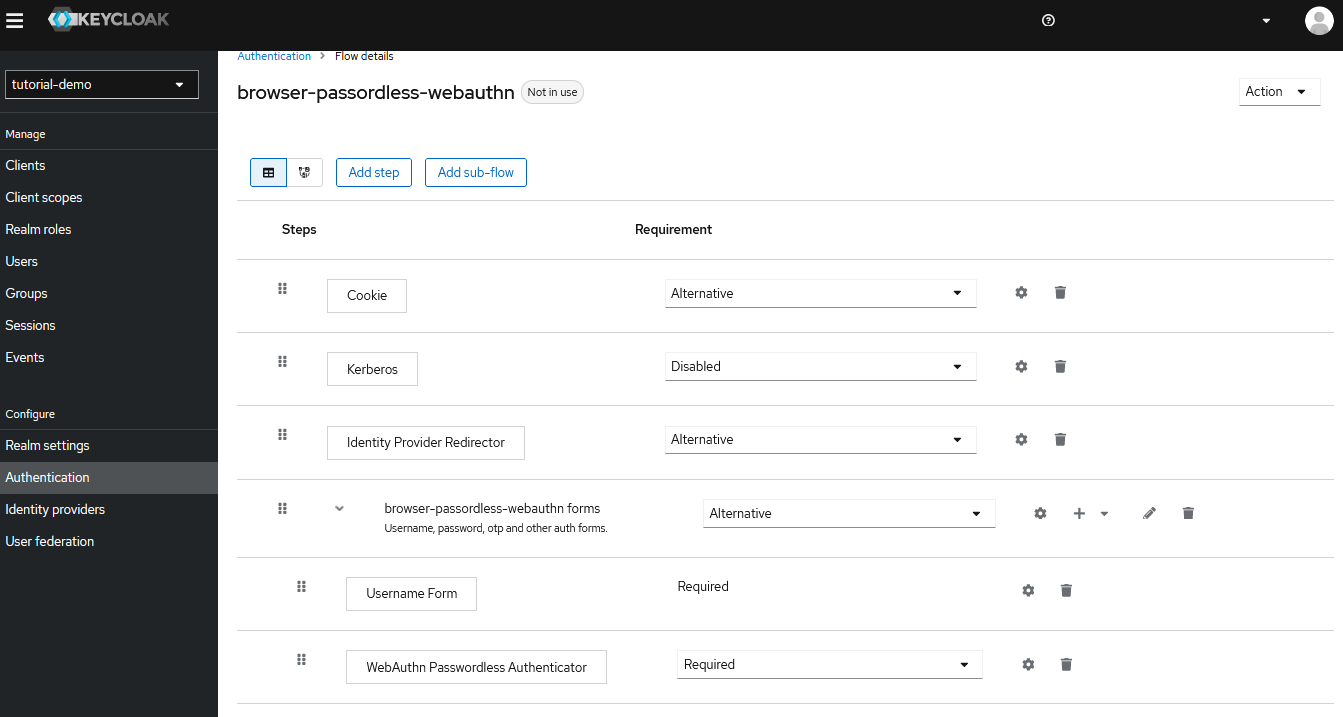
Keycloak console - Change Browser to your new flow
- From your [your flow name] (here : browser-passwordless-webauthn forms)
- Click on
Action - Select
Bind flow - Make sure that
Browser flowon binding type is selected - Click on
Save
To control this new modification, go back on authentication flow list, your new flow should get a ✅ on the list Used by
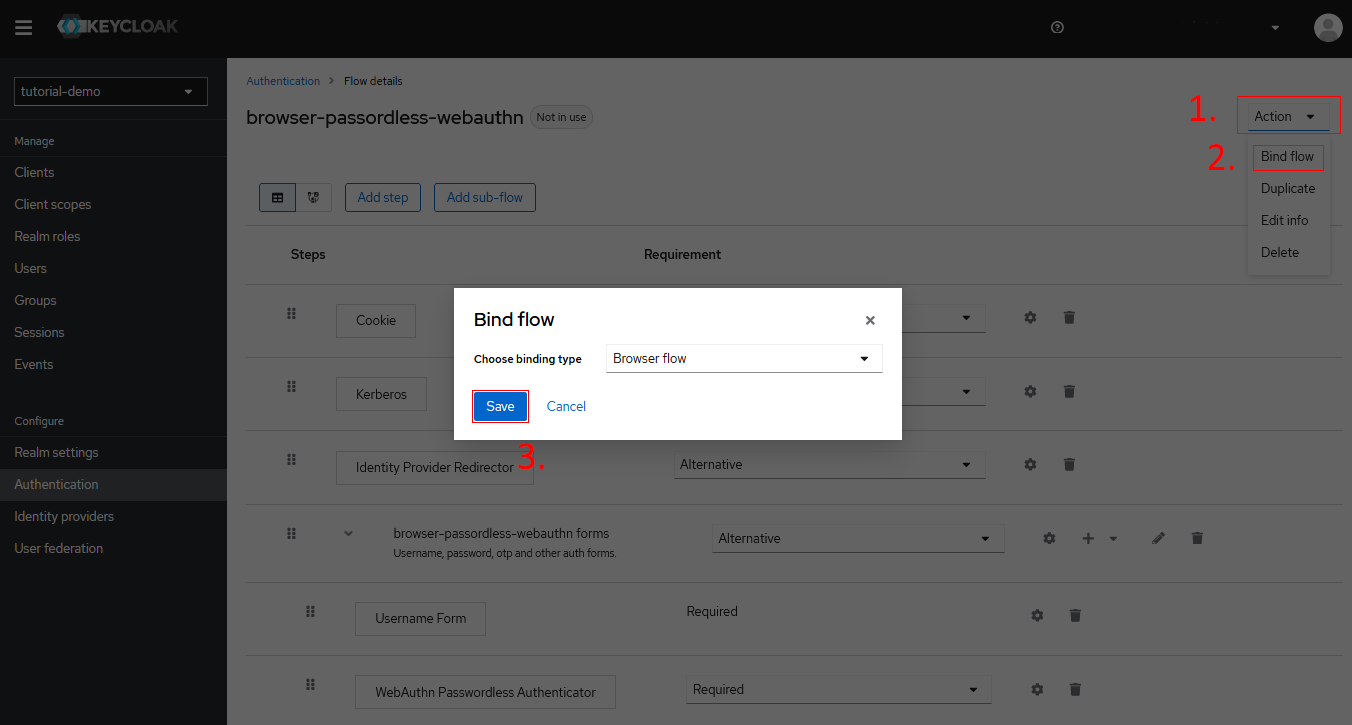
Keycloak Login and Face ID validation
You have now changed and configured the browser flow to your new flow with Passwordless WebAuthn Authentication for Yubikey, Face ID, Fingerprint,... (here : Face ID)