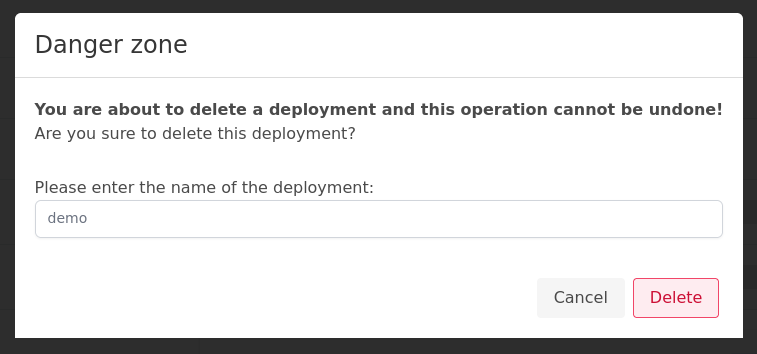Cloud-IAM Console overview
The Cloud-IAM Console is a visual version of our API. All that is done in the Console is done via our public API.
Login
In order to create access the Cloud-IAM Console, the customer must log in on Cloud-IAM
The customer will need to create a Cloud-IAM account and accept the terms
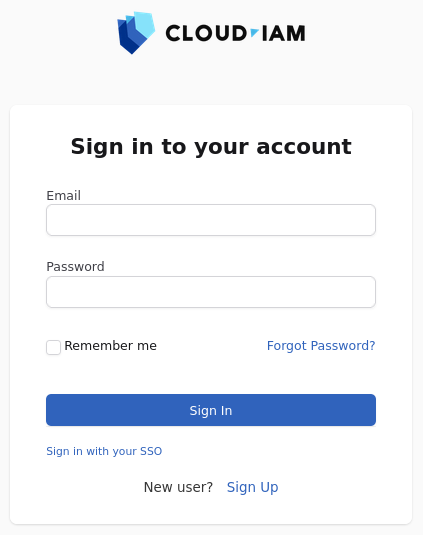
Deployments List
You can find the list of deployments that belong to your organization.
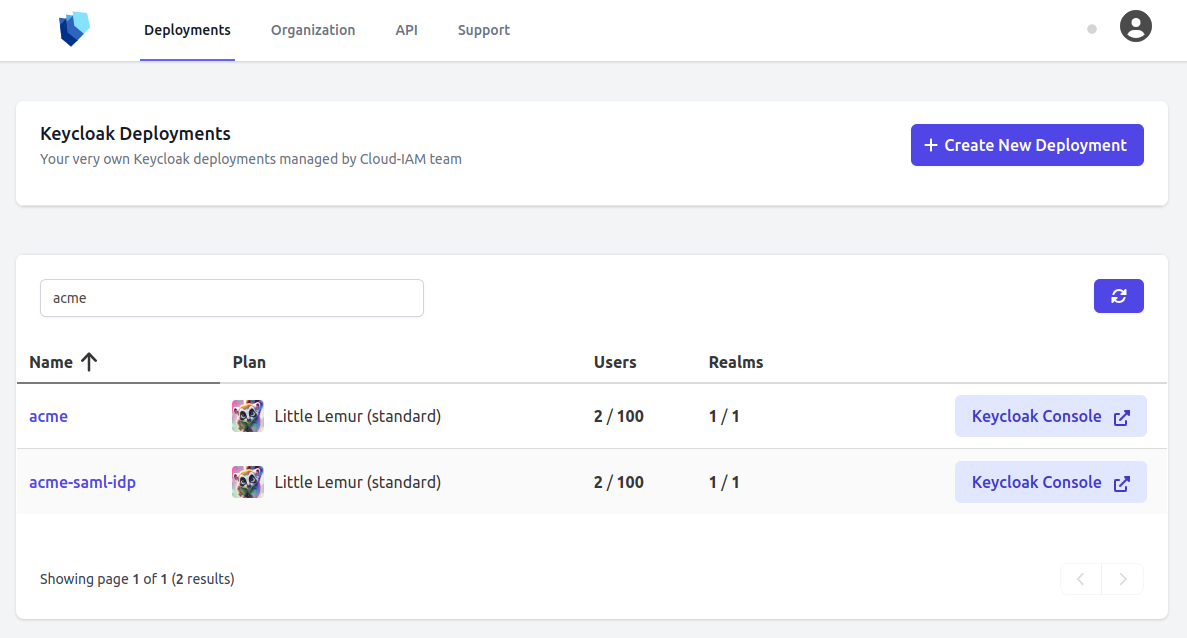
Deployment Sections
Information Section
On this screen, you can find various information about your deployment such as the current version running and the plan usage.
This is also the place where you can manage the additional custom extensions to add to your cluster.

Logs Section
Find all informations about your Keycloak Logs.
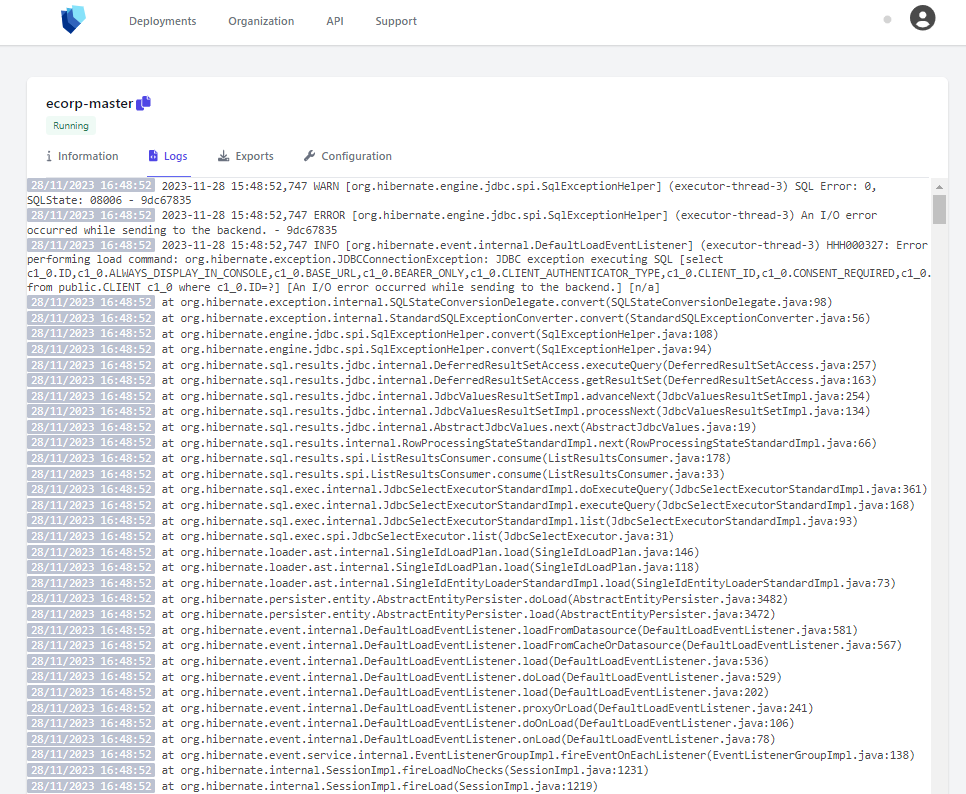
Exports Section
Create a full export of your Keycloak and gain access to the export history.
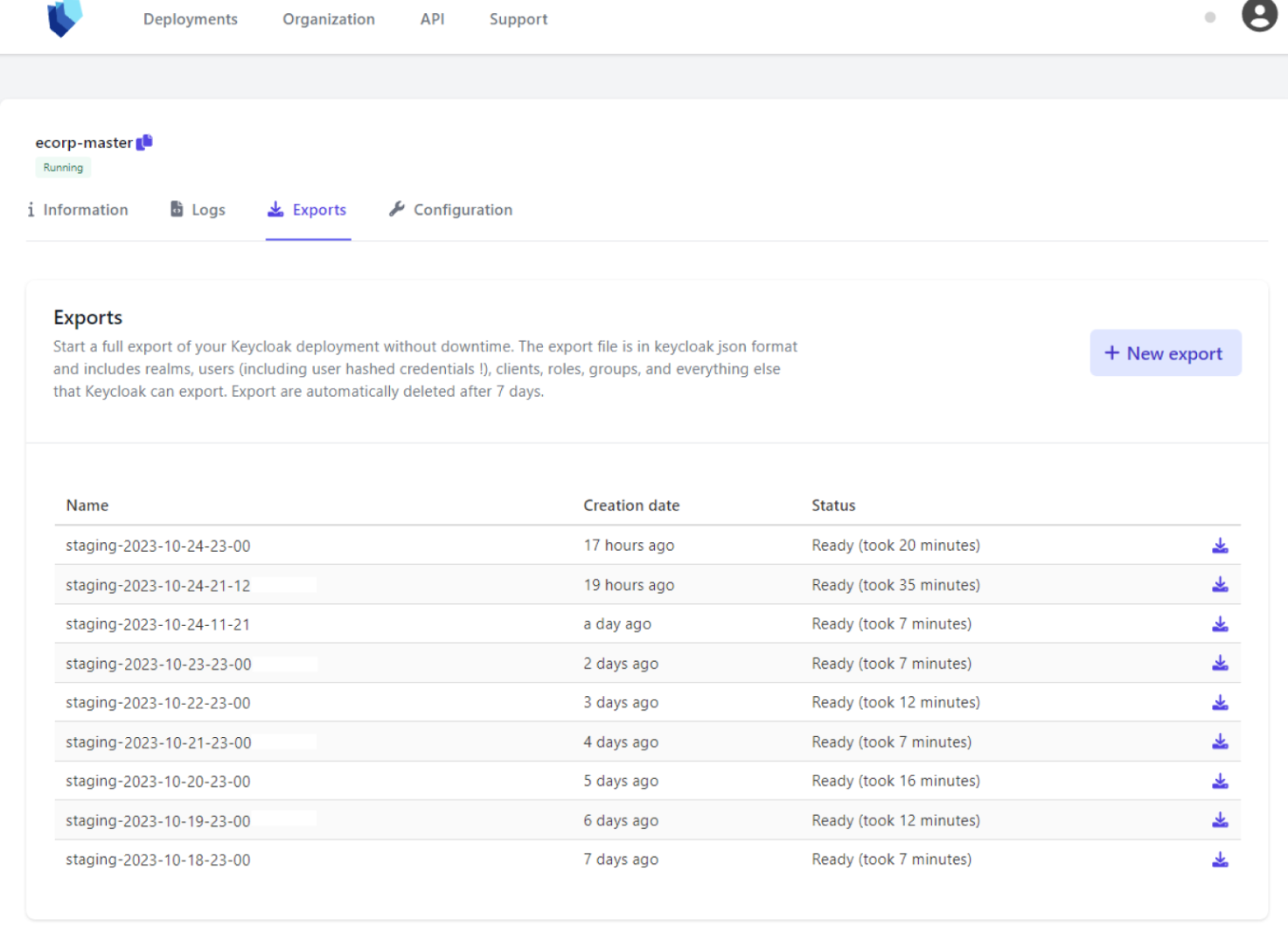
Configuration Section
Customize your IAM configuration and be confident it’s secure for your use case.
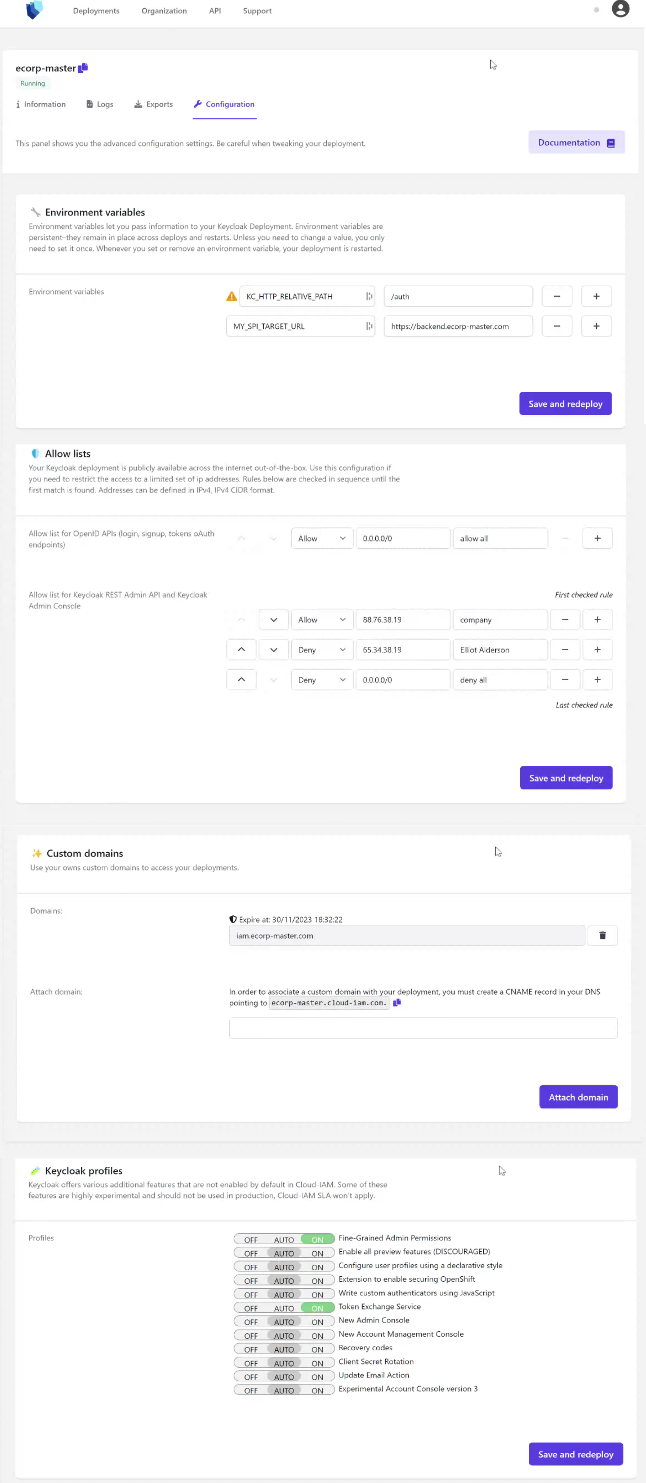
Organization
On the organization's page, you will find :
- All members of your Organisation (First Name, Last Name, Email, Role)
- Billing details (Payment method can be adjusted, address of the billing, name and information)
On this page you can depending of your role :
- Add or Delete the member of this organization
- Edit name of your organization
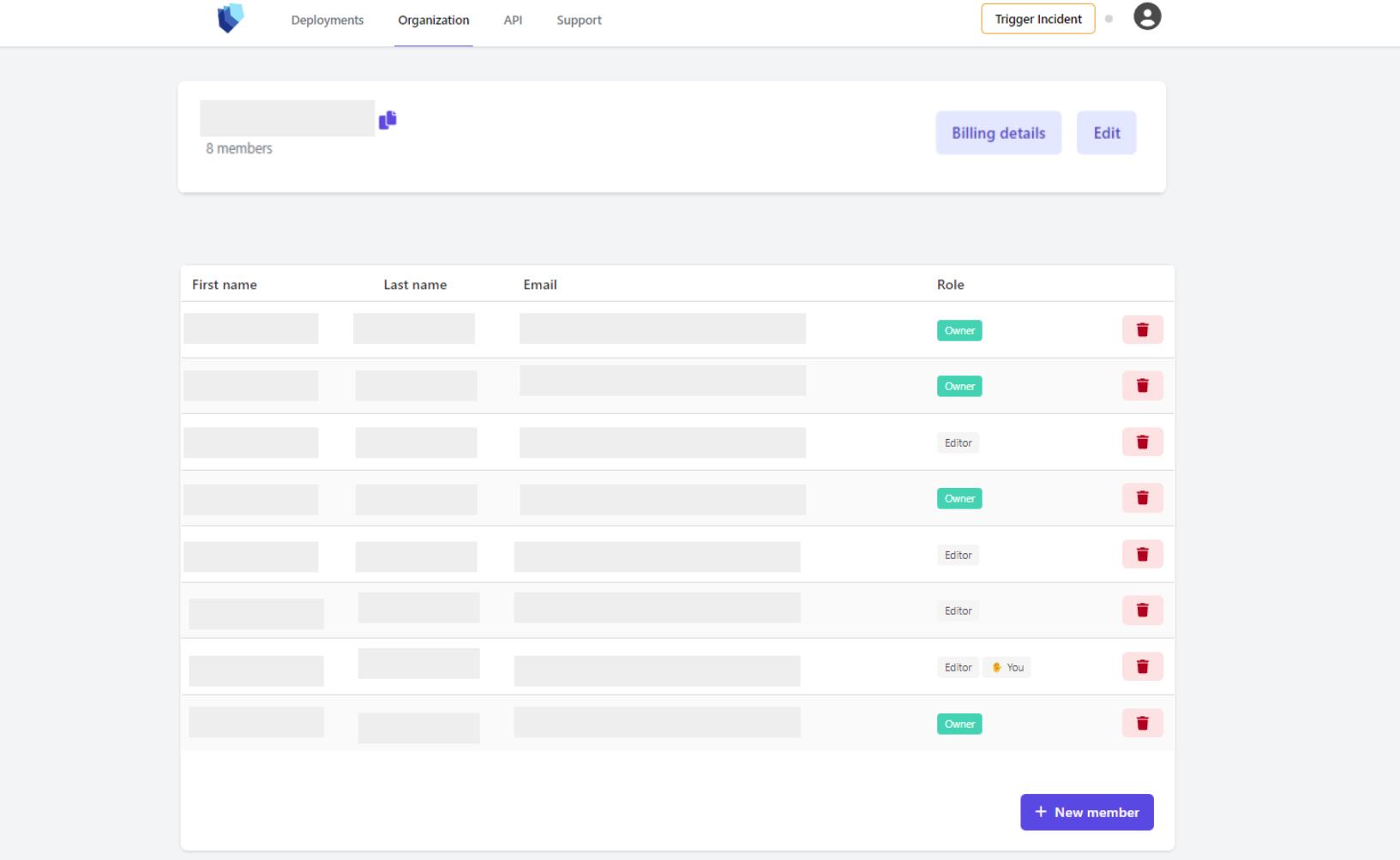
API
Cloud-IAM being API first, feel free to automate everything!
Find the list of API available to proceed your to automation on the section API :
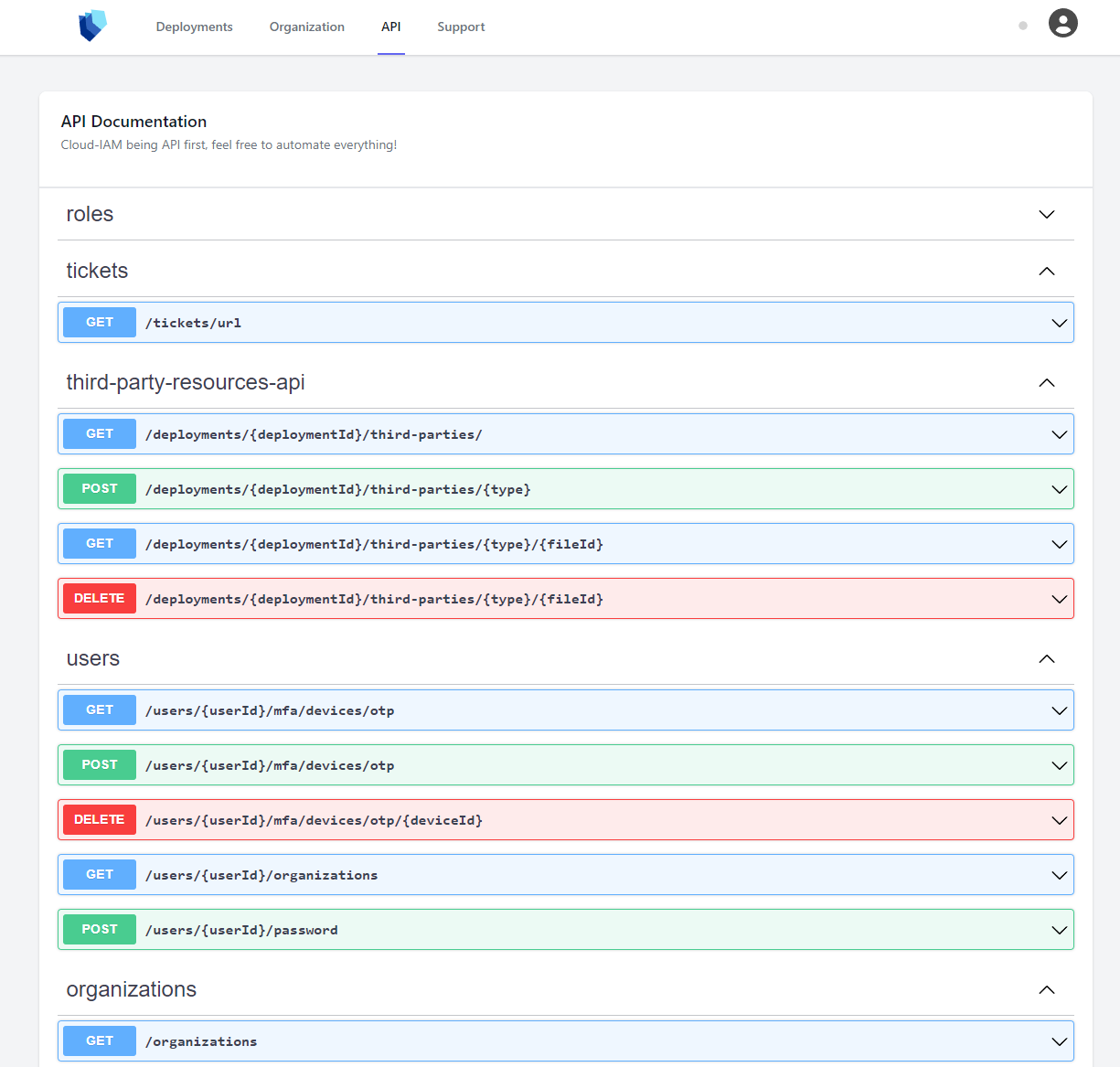
Support
Cloud-IAM support team are available to help you through the ticket center
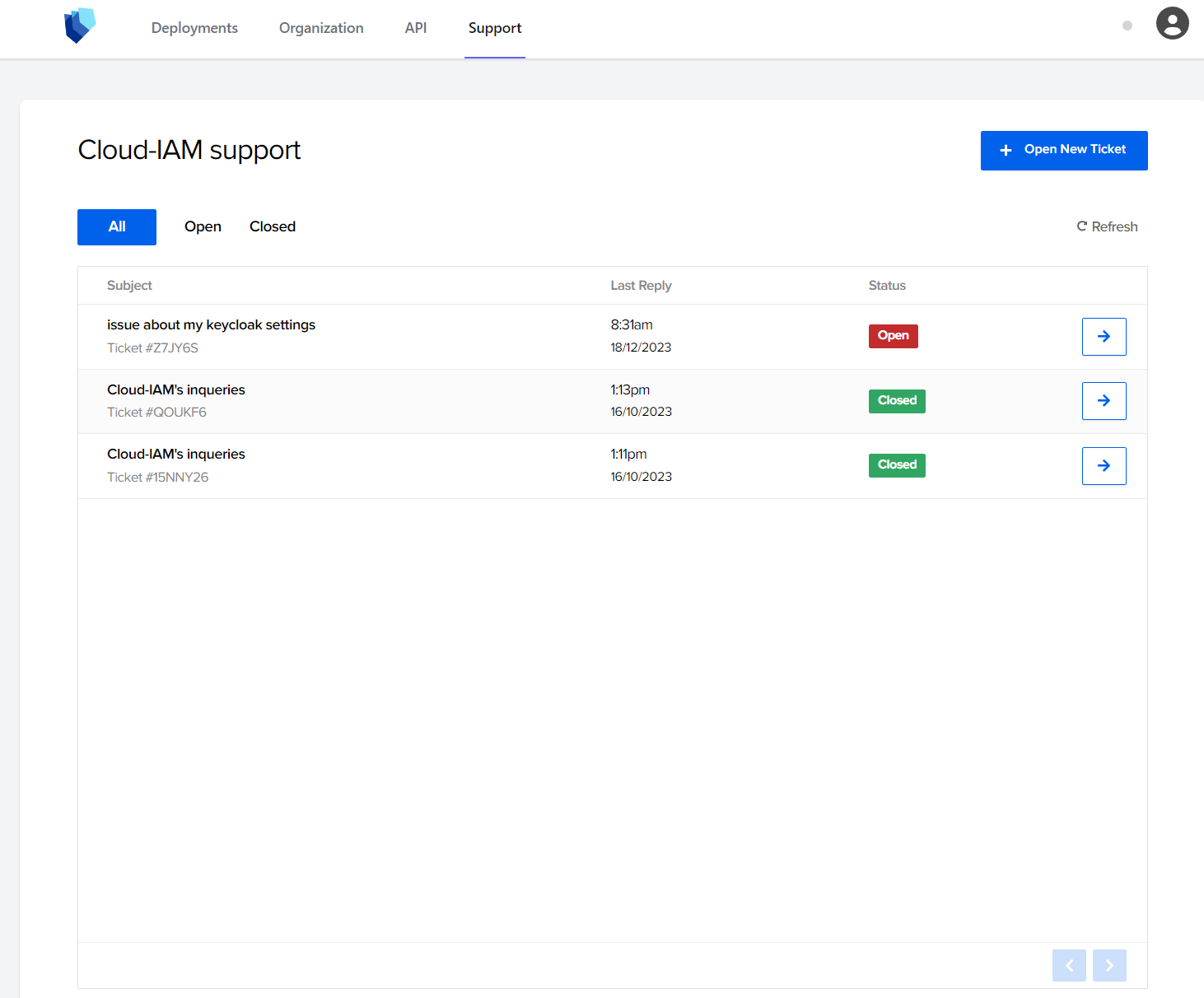
Trigger Incident
Depending on your support level, you can initiate contact with our on-call technical team by completing the form to report an urgent incident. The on-call team will promptly get in touch with you and promptly address and resolve your incident as soon as possible.
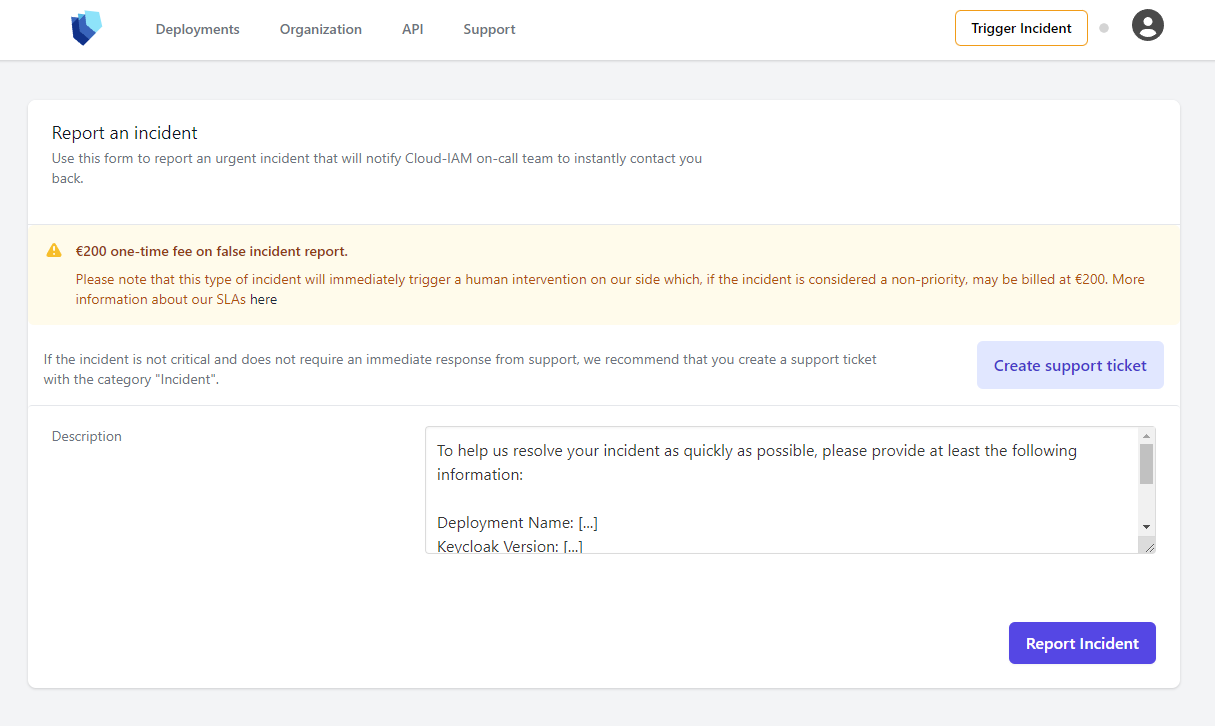
Delete a deployment
For paying plan : only the Cloud-IAM support team can delete the deployment.
For free plan : you can use the Delete button at the bottom of the deployment details screen. You'll get asked for a confirmation.
Please enter the name of the deployment you want to delete to confirm.